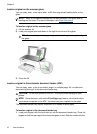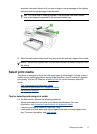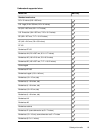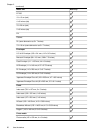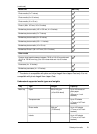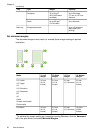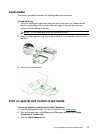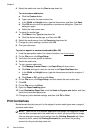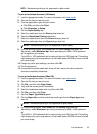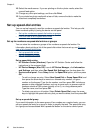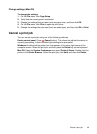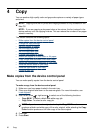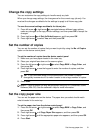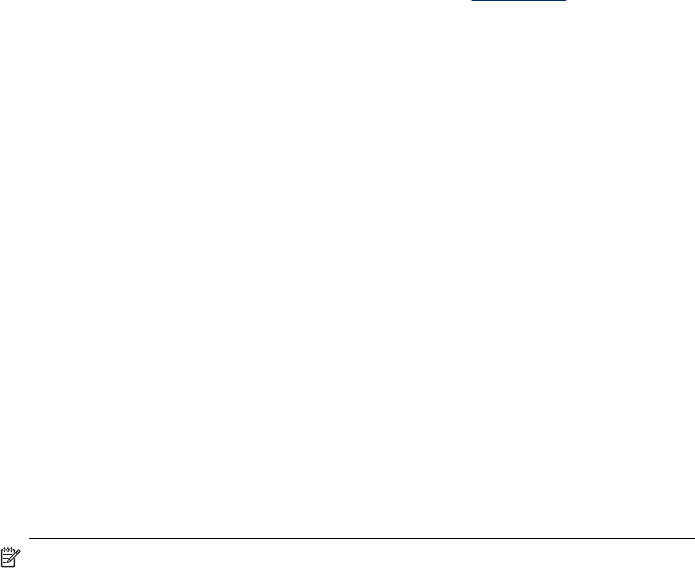
4. Select the media size from the Size is drop-down list.
To set a custom media size:
a. Click the Custom button.
b. Type a name for the new custom size.
c.In the Width and Height boxes, type the dimensions, and then click Save.
d. Click OK twice to close the properties or preferences dialog box. Open the
dialog box again.
e. Select the new custom size.
5. To select the media type:
a. Click More in the Type is drop-down list.
b. Click the desired media type, and then click OK.
6. Select the media source from the Source is drop-down list.
7. Change any other settings, and then click OK.
8. Print your document.
To print on special or custom-sized media (Mac OS)
1. Load the appropriate media. For more information, see
Load media.
2. On the File menu, click Page Setup.
3. Verify that the correct printer is selected.
4. Select the media size.
5. To set a custom media size:
a. Click Manage Custom Sizes in the Paper Size pull-down menu.
b. Click New and type a name for the size in the Paper Size Name box.
c.In the Width and Height boxes, type the dimensions and set the margins, if
desired.
d. Click Done or OK, and then click Save.
6. On the File menu, click Page Setup, and then select the new custom size.
7. Click OK.
8. On the File menu, click Print.
9. Open the Paper Handling panel.
10. Under Destination Paper Size, click the Scale to fit paper size button, and then
select the customized paper size.
11. Change any other desired settings, and then click OK or Print.
Print borderless
Borderless printing lets you print to the edges of certain media types and a range of
standard media sizes.
NOTE: Open the file in a software application and assign the image size. Make
sure the size corresponds to the media size on which you are printing the image.
You can also gain access to this feature from the Printing Shortcuts tab. Open
the printer driver, select the Printing Shortcuts tab, and select the printing
shortcut for this print job drop-down list.
Chapter 2
24 Use the device