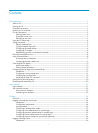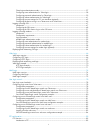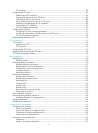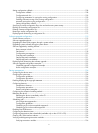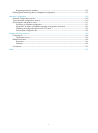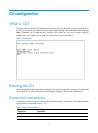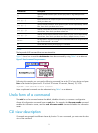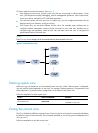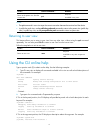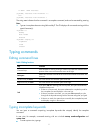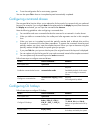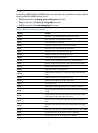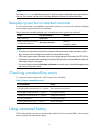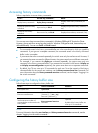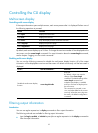CLI views adopt a hierarchical structure. See Figure 3.
• After logging in to the switch, you are in user view. The user view prompt is <device name>. In user
view, you can perform display, debugging, and file management operations, set the system time,
restart your device, and perform FTP and Telnet operations.
• You can enter system view from user view. In system view, you can configure parameters such as
daylight saving time, banners, and short-cut keys.
• From system view, you can enter different function views. For example, enter interface view to
configure interface parameters, create a VLAN and enter its view, enter user interface view to
configure login user attributes, create a local user and enter local user view to configure the
password and level of the local user.
NOTE:
Enter ? in any view to display all the commands that can be executed in this view.
Figure 3 Command line views
……
Entering system view
When you log in to the device, you automatically enter user view, where <Device name> is displayed.
You can perform limited operations in user view, for example, display operations, file operations, and
Telnet operations. To perform further configuration on the device, enter system view.
Follow the step below to enter system view:
To do… Use the command… Remarks
Enter system view system-view
Required
Available in user view
Exiting the current view
The CLI is divided into different command views. Each view has a set of specific commands and defines
the effective scope of the commands. The commands available to you at any given time depend on the
view you are in.
Follow the step below to exit the current view:
3