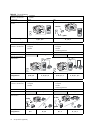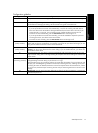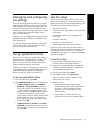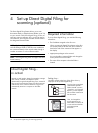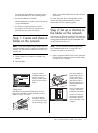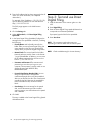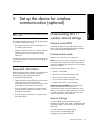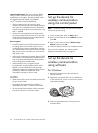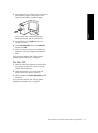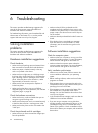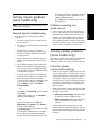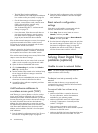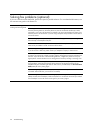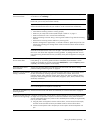Set up the device for wireless communication (optional)20
Network authentication: The device’s factory default
setting is Open, which does not require security for
authorization or encryption. The other possible values
are OpenThenShared, Shared, and WPA-PSK
(Wi-Fi
®
Protected Access Pre-Shared Key).
• WPA increases the level of over-the-air data
protection and access control on existing and future
Wi-Fi networks. It addresses all known weaknesses
of WEP, the original native security mechanism in the
802.11 standard.
• WPA2 is the second generation of WPA security;
providing enterprise and consumer Wi-Fi users with
a high level of assurance that only authorized users
can access their wireless networks.
Data encryption:
• Wired Equivalent Privacy (WEP) provides security by
encrypting data sent over radio waves from one
wireless device to another wireless device. Devices
on a WEP-enabled network use WEP keys to encode
data. If your network uses WEP, you must know the
WEP key(s) it uses.
• WPA uses the Temporal Key Integrity Protocol (TKIP)
for encryption and employs 802.1X authentication
with one of the standard Extensible Authentication
Protocol (EAP) types available today.
• WPA2 provides a new, encryption scheme,
the Advanced Encryption Standard (AES). AES is
defined in counter cipher-block chaining mode
(CCM) and supports the Independent Basic Service
Set (IBSS) to enable security between client
workstations operating in ad hoc mode.
NOTES
• Make sure the device is not connected to the network
using a network cable.
• The sending device must have built-in 802.11
capabilities or an 802.11 wireless card installed.
• HP recommends that the device and the computers
that use the device be on the same subnet.
Set up the device for
wireless communication
using the control panel
NOTE: To use this method, you must have a wireless
network set up and running.
1. On the control panel, press the Setup button.
2. Press an arrow button to move to Network, and then
press OK.
3. Press an arrow button to move to Wireless Setup
Wizard, and then press OK.
4. Follow the display instructions to complete the setup.
If you encounter problems, see “Solving wireless
problems (some models only)” on page 23.
Set up the device for
wireless communication
using software
For Windows
1. Remove the protective cover from the device’s
network connector.
2. Temporarily connect the device to an available port
on the network hub, switch, or router with a network
cable (sold separately).
3. Close any applications that are running on your
computer system.