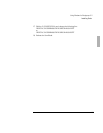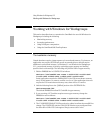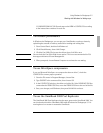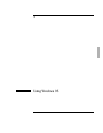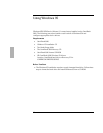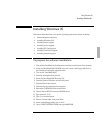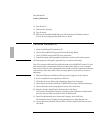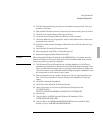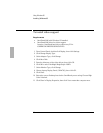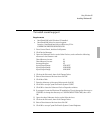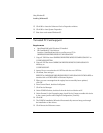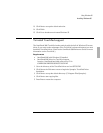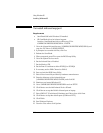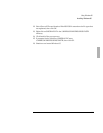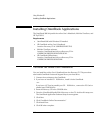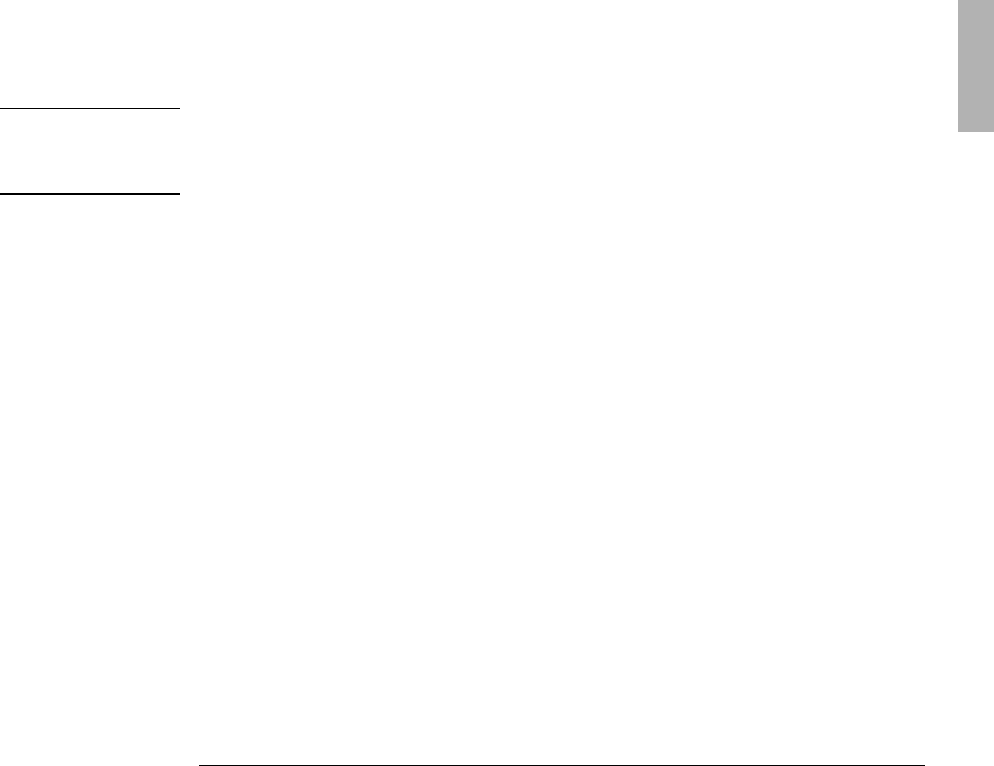
Using Windows 95
Installing Windows 95
3-5
13. The Get Connected Screen prompts you for additional components. After your
selection, click Next.
14. Select Install The Most Common Components (recommended), then click Next.
15. Click Yes to accept the Startup Disk, then click Next.
16. Click Next to start Copying Windows 95 Files to Your Computer.
17. The Setup Wizard is now copying files. Insert a blank disk into the A drive when
requested, then click OK.
18. Remove the disk, reinsert the Support Utility Disk, then click OK when the copy
is finished.
19. Label the disk “Windows 95 Setup Boot Disk.”
20. When prompted, click Finish to restart Windows 95.
21. Remove the Support Utility Disk and click OK.
Important
When rebooting, Windows 95 will halt at the HIMEM.SYS line. To reboot press the
System Off button located on the back panel of the OmniBook 3000, then press the
blue power button to restart the computer.
21. The Windows 95 Setup Wizard will now configure hardware, Control Panel,
programs on the Start menu, Windows help, the MS-DOS program settings, Time
Zone, and Microsoft Exchange. Enter any changes when the system displays the
Time Zone screen. If you chose Microsoft Exchange during the installation, enter
the information or click Cancel to enter it later.
22. When prompted to set up a printer, click Cancel. Do not install a printer at this
time. You will not be able to access the Windows 95 Installation CD until you
reboot.
23. Click OK to restart the OmniBook.
24. Click Close at the Windows 95 Welcome Screen.
25. Open a text editor of your choice and add the following line to the
C:\CONFIG.SYS file.
DEVICE=C:\WINDOWS\HIMEM.SYS /MACHINE:2 /TESTMEM:OFF
26. Save the file.
27. Copy the files in d:\WIN95 from the Windows 95 Installation CD to
C:\WINDOWS\OPTIONS\CABS.
28. Copy the files in d:\OMNIBOOK\DRIVERS\WIN95 from the OmniBook 3000
Recovery CD to C:\OMNIBOOK\DRIVERS\WIN95.