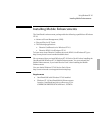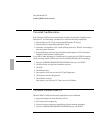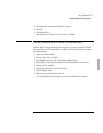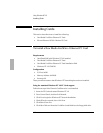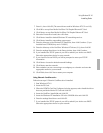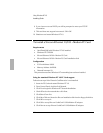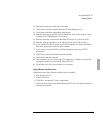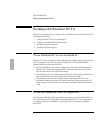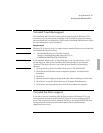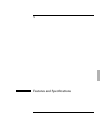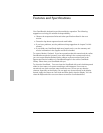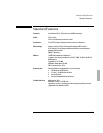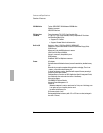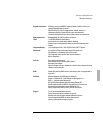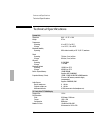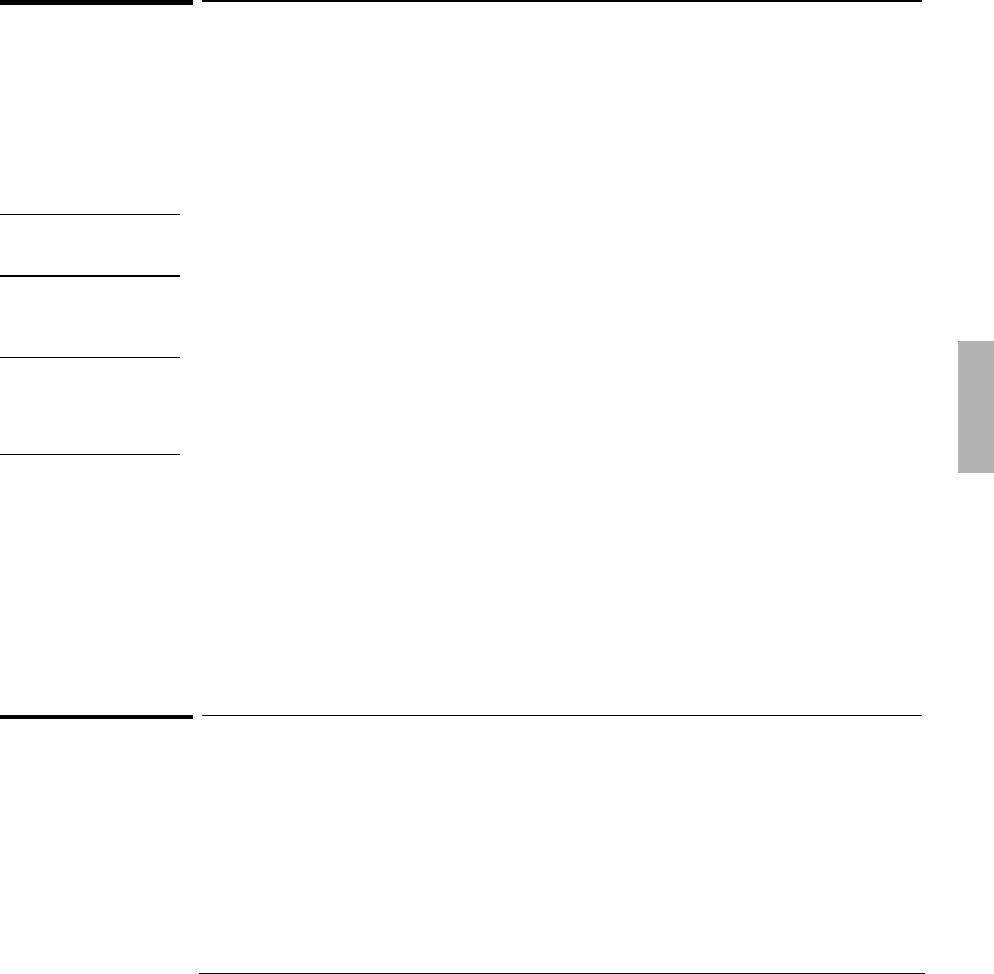
Using Windows NT 4.0
Working with Windows NT 4.0
4-17
To install TouchPad support
The OmniBook 3000 TouchPad works perfectly with the built in Windows NT 4.0
mouse driver. If you want to take advantage of the TouchPad’s enhanced features
you must install the TouchPad driver. (Refer to the OmniBook 3000 Reference Guide
for more information on the TouchPad.)
Requirements
Important
Windows NT 4.0 Service Pack 2 or higher must be installed before you can install the
OmniBook 3000 TouchPad driver.
♦ OmniBook 3000 driver for TouchPad support
Location: OmniBook hard disk or Recovery CD in
\OMNIBOOK\DRIVERS\NT40\TOUCHPAD
CAUTION
If you install the Windows NT 4.0 TouchPad driver, you may experience a 10-15
second lag if you wake up the OmniBook 3000 from Standby by touching the
TouchPad. This does not occur if you wake up from Standby by pressing any
other key.
1. Go to the directory of the TouchPad driver and run TOUCHPAD.EXE
2. Click Next at the Welcome screen to begin the Synaptics TouchPad Driver
Installation.
3. Click Next.
4. Deselect the Run Emergency Repair Disk utility before installing and click Next.
5. Click Next to accept the default directory (C:\Program Files\Synaptics)
6. Click Next to start copying files, then click Finish to restart the computer.
To install Zip Drive support
If you wish to use the OmniBook 3000 Zip Drive module in Windows NT 4.0, you
must download and install the Windows NT Zip Drive fix from the Microsoft FTP
server. This is a problem with all notebook Zip Drives. Download ZIP-FIXI.EXE from
ftp://ftp.microsoft.com/bussys/winnt/winnt-public/fixes/usa/nt40/hotfixes-
postsp3/zip-fix and run it.