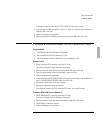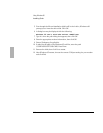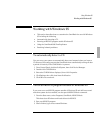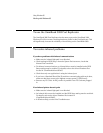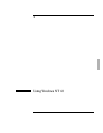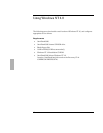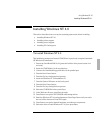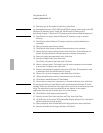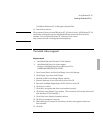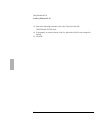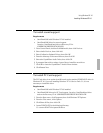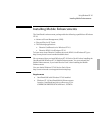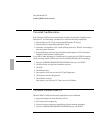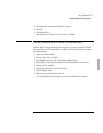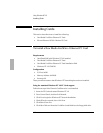Using Windows NT 4.0
Installing Windows NT 4.0
4-5
“OmniBook Windows NT 4.0 Emergency Repair Disk”
31. Press Enter to reboot.
Important
We recommend that you install Windows NT 4.0 Service Pack 3. All Windows NT 4.0
certification testing done on the OmniBook 3000 was done with Service Pack 3
installed. You can obtain Windows NT 4.0 Service Pack 3 from
http://www.microsoft.com/support/winnt/nt4sp3.asp
To install video support
Requirements
♦ OmniBook 3000 with Windows NT 4.0 installed.
♦ OmniBook 3000 driver for video support.
Location: OmniBook hard drive or Recovery CD in
\OMNIBOOK\DRIVERS\NT40\VIDEO.
1. From Control Panel, double-click Display, then click Settings.
2. Click Display Type, then click Change.
3. Click Have Disk in the Change Display window.
4. Enter the directory of the video drivers, then click OK.
5. Select the NeoMagic MagicGraph 128 ZV+/XD, then click OK.
6. Click Yes to confirm.
7. Click OK to accept that the driver was installed correctly.
8. Click Close in the Display Type window. (The new driver will not take effect until
after Windows NT has restarted.)
9. Click Close in the Display Properties window.
10. Click Yes to restart the computer.
11. When Windows NT restarts, it will inform you that a new graphics driver has
been installed.
12. Click OK.