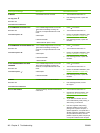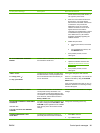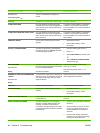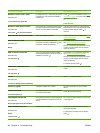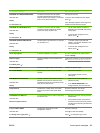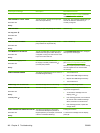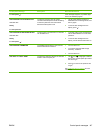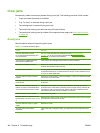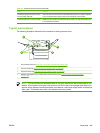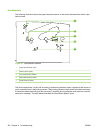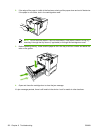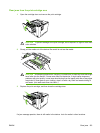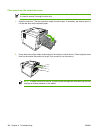Clear jams
Occasionally, media can become jammed during a print job. The following are some of the causes:
●
Trays are loaded incorrectly or overfilled.
●
Tray 2 or tray 3 is removed during a print job.
●
The cartridge door is opened during a print job.
●
The media that is being used does not meet HP specifications.
●
The media that is being used is outside of the supported size range (see
Media specifications
on page 13).
Avoid jams
Use this table to help avoid specific types of jams.
Table 6-1 Common causes of jams
Cause Solution
The print media does not meet
HP recommended media storage and
use specifications.
Use only media that meets HP specifications. See Media specifications
on page 13 or the HP print media guide(available at www.hp.com/support/
ljpaperguide) for media recommendations.
A supply item is installed incorrectly,
which causes repeated jams.
Verify that the print cartridge and the fuser are correctly installed.
An input tray is loaded incorrectly. Remove any excess media from the input tray. Make sure that the stack of media
fits below the indicators inside of the tray.
The print media is skewed. The tray guides are not adjusted correctly. Adjust the guides to hold the media firmly
in place without bending it. If media heavier than 120 g/m
2
(32 lb) is loaded into tray 2
or tray 3, the media might skew.
The print media is binding or sticking
together.
Remove the media and flex it, rotate it 180 degrees, or flip it over. Reload the media
into the tray. Do not fan media.
The page is removed before it settles into
the output bin.
Wait until the page completely exits the output delivery assembly before you attempt
to remove it.
When you are using the duplex print
feature, the page is removed before the
second side of the document is printed.
Print the document again. During the duplex operation, the page will partially
protrude from the output delivery assembly (when the page is being reversed). Do
not attempt to grab or remove the page. Wait until the page completely exits the
output delivery assembly before you attempt to remove it.
The print media is in poor condition. Replace the print media.
The print media is not picked up by the
internal rollers from tray 2, tray 3, or tray
4.
Remove the top sheet of media. If the media is heavier than 120 g/m
2
(32 lb), it might
not be picked up correctly from the tray.
The print media has rough or jagged
edges.
Replace the media.
The print media is perforated or
embossed.
If the media does not separate easily, you might need to feed single sheets from
tray 1.
148 Chapter 6 Troubleshooting ENWW