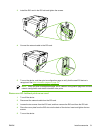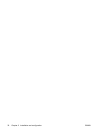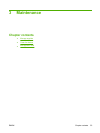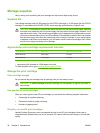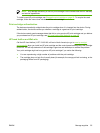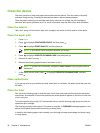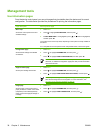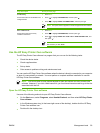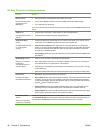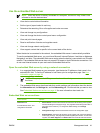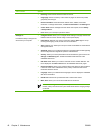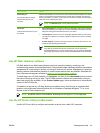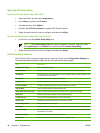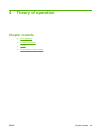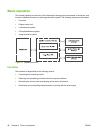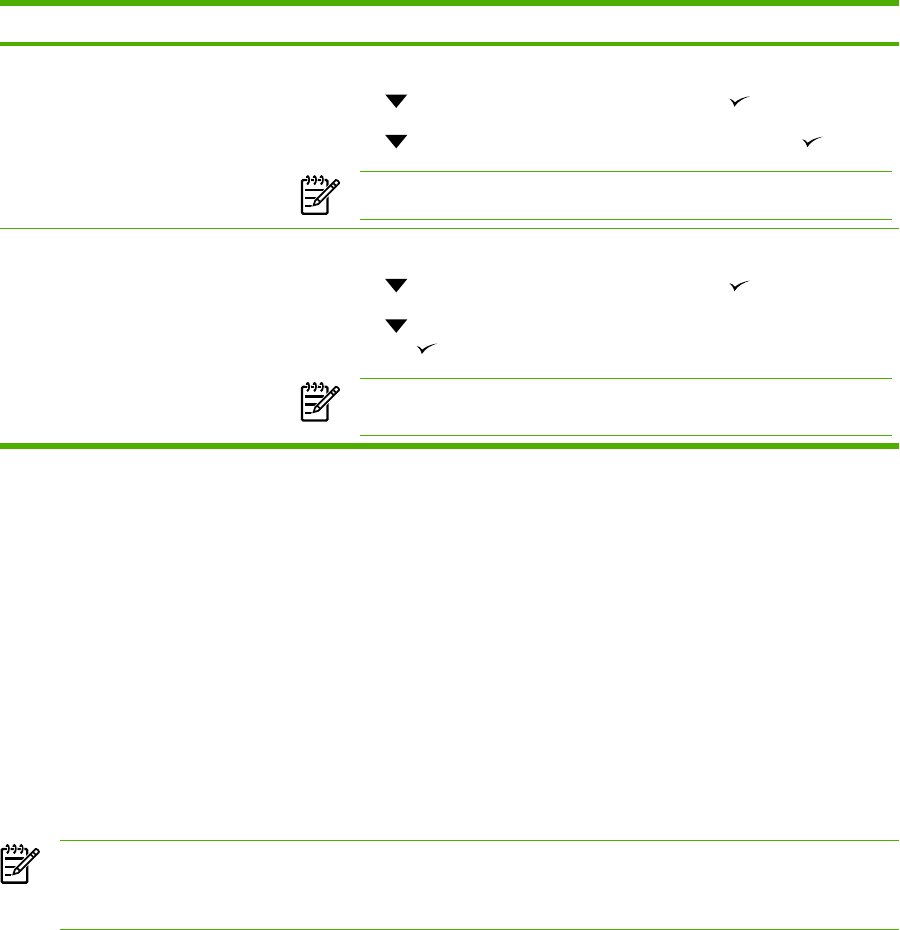
Page description How to print the page
File directory
Shows information for all installed mass
storage devices.
1. Press Menu.
2.
Press
to highlight INFORMATION, and then press .
3.
Press
to highlight PRINT FILE DIRECTORY, and then press .
NOTE This option does not appear if no mass storage devices are installed.
PCL or PS font list
Shows which fonts are currently
installed in the device.
1. Press Menu.
2.
Press
to highlight INFORMATION, and then press .
3.
Press
to highlight PRINT PCL FONT LIST or PRINT PS FONT LIST, and
then press
.
NOTE The font lists also show which fonts are resident on an optional hard
disk accessory or flash DIMM.
Use the HP Easy Printer Care software
The HP Easy Printer Care software is a program that you can use for the following tasks:
●
Check the device status.
●
Check supplies status.
●
Set up alerts.
●
Gain access to problem-solving and maintenance tools.
You can use the HP Easy Printer Care software when the device is directly connected to your computer
or when it is connected to a network. You must perform a complete software installation to use the
HP Easy Printer Care software.
NOTE You do not have to have Internet access to open and use the HP Easy Printer Care
software. However, if you click a Web-based link, you must have Internet access to go to the site
associated with the link.
Open the HP Easy Printer Care software
Use one of the following methods to open HP Easy Printer Care software:
●
On the Start menu, select Programs, select Hewlett-Packard, and then select HP Easy Printer
Care software.
●
In the Windows system tray (in the lower-right corner of the desktop), double-click the HP Easy
Printer Care software icon.
●
Double-click the desktop icon.
ENWW Management tools 39