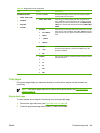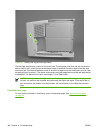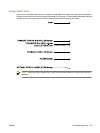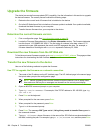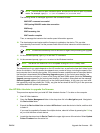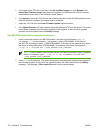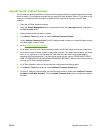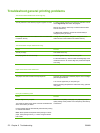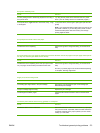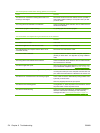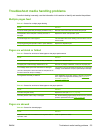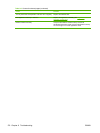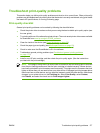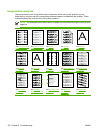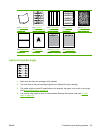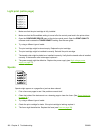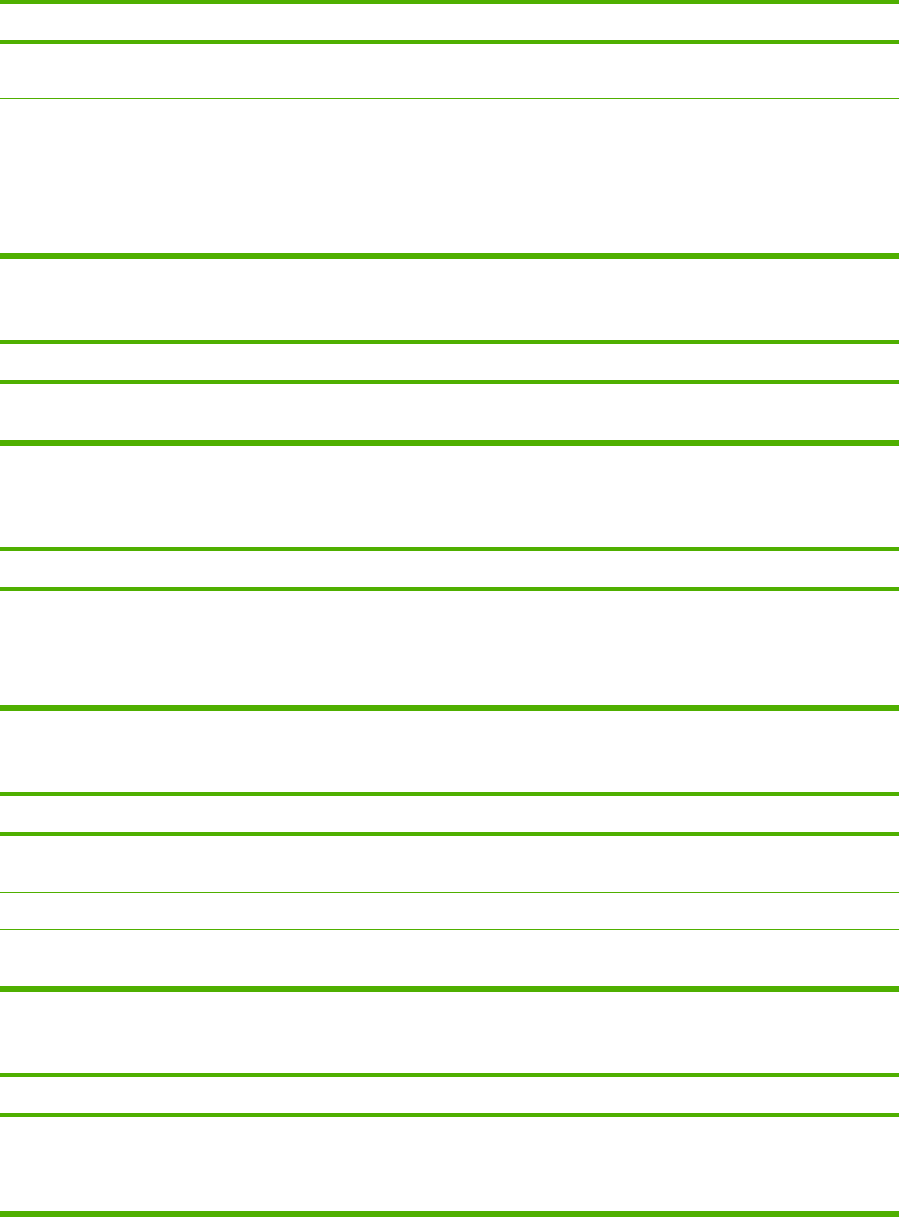
Print job is extremely slow.
Cause Solution
You are printing a PDF or PostScript (PS) file but are using a
PCL printer driver.
Try using the PS printer driver rather than the PCL printer
driver. (You can usually do this from a software program.)
In the printer driver, Type is is set to card stock, heavy, rough,
or bond paper.
In the printer driver, set the type to plain paper (see the user
guide).
Note: If you change the setting to plain paper, the print job will
print faster. However, if you are using heavy media, for best
results leave the printer driver set to heavy even though
printing might be slower.
Print job prints on both sides of the paper.
Cause
Solution
The device is set for duplexing. See the user guide to change the setting, or see the online
Help.
Print job contains only one page but the device processes the back side of the page as well (the page comes part of
the way out, and then goes back into the device).
Cause
Solution
The device is set for duplexing. Even if the print job contains
only one page, the device also processes the back side.
See the user guide to change the setting, or see the online
Help.
Do not try to pull the page out of the device before duplexing
is complete. Jamming might result.
Pages print, but are totally blank.
Cause Solution
The sealing tape might still be in the print cartridge. Remove the print cartridge and pull out the sealing tape.
Reinstall the print cartridge.
The print cartridge might be empty. Replace the print cartridge.
The file might have blank pages. Check the file to make sure that it does not contain blank
pages.
The device prints, but the text is wrong, garbled, or incomplete.
Cause
Solution
The device cable is loose or defective. Disconnect the device cable and reconnect it. Try a print job
that you know works. If possible, attach the cable and device
to another computer and try a print job that you know works.
Finally, try a new cable.
ENWW Troubleshoot general printing problems 173