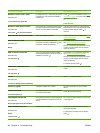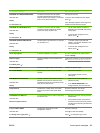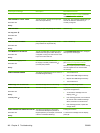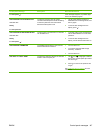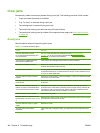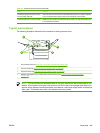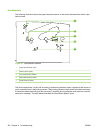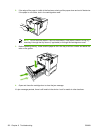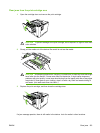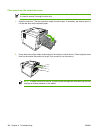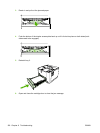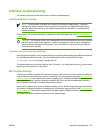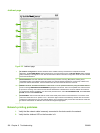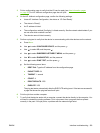2. If the edge of the paper is visible in the feed area, slowly pull the paper down and out of the device.
If the paper is not visible, look in the cartridge-door area.
NOTE Do not force the paper if it will not move easily. If the paper is stuck in a tray, try
removing it through the tray above (if applicable) or through the cartridge-door area.
3. Before replacing the tray, make sure the paper is flat in the tray at all four corners and below the
tabs on the guides.
4. Open and close the cartridge door to clear the jam message.
If a jam message persists, there is still media in the device. Look for media in other locations.
152 Chapter 6 Troubleshooting ENWW