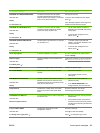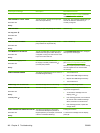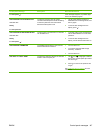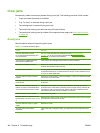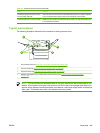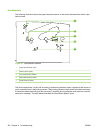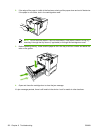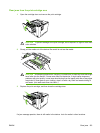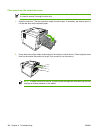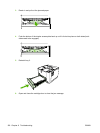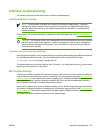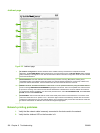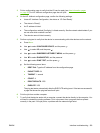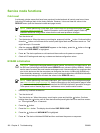Clear jams from the print-cartridge area
1. Open the cartridge door and remove the print cartridge.
CAUTION To prevent damage to the print cartridge, do not expose it to light for more than
a few minutes.
2. Slowly pull the media out of the device. Be careful to not tear the media.
CAUTION Avoid spilling loose toner. Use a dry, lint-free cloth, to clean any toner that might
have fallen into the device. If loose toner falls into the device, it might cause temporary
problems with print quality. Loose toner should clear from the paper path after a few pages
are printed. If toner gets on your clothing, wipe it off with a dry cloth and wash clothing in
cold water. (Hot water sets toner into fabric.)
3. Replace the print cartridge, and then close the cartridge door.
If a jam message persists, there is still media in the device. Look for media in other locations.
ENWW Clear jams 153