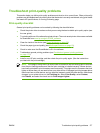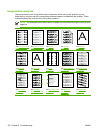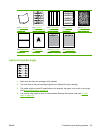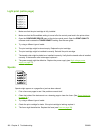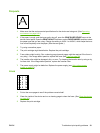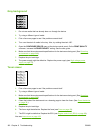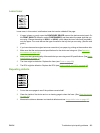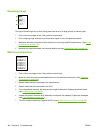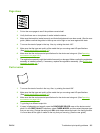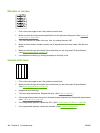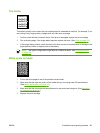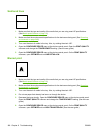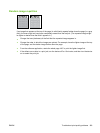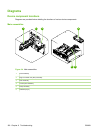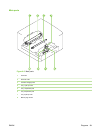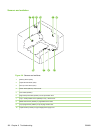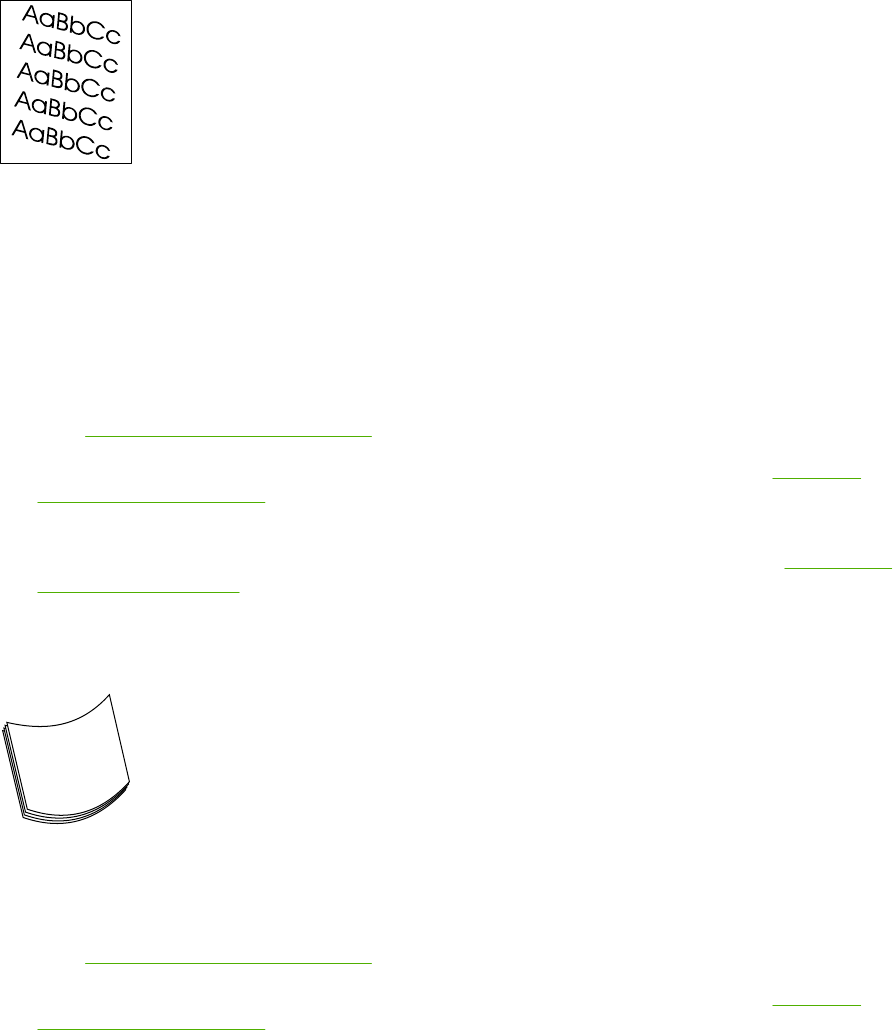
Page skew
1. Print a few more pages to see if the problem corrects itself.
2. Verify that there are no torn pieces of media inside the device.
3. Make sure that media is loaded correctly and that all adjustments have been made. (See the user
guide.) Make sure that the guides in the tray are not too tight or too loose against the stack.
4. Turn over the stack of paper in the tray. Also, try rotating the stack 180°.
5. Make sure that the type and quality of the media that you are using meet HP specifications.
(See
Media specifications on page 13.)
6. Make sure that the environmental specifications for the device are being met. (See
Operating
environment on page 246.)
7. The registration assembly might be installed incorrectly or damaged. Make sure that the registration
assembly is installed correctly. If necessary, replace the registration assembly. (See
Registration
assembly on page 121.)
Curl or wave
1. Turn over the stack of media in the tray. Also, try rotating the stack 180°.
2. Make sure that the type and quality of the media that you are using meet HP specifications.
(See
Media specifications on page 13.)
3. Make sure that the environmental specifications for the device are being met. (See
Operating
environment on page 246.)
4. Try printing to a different output bin.
5. If paper is lightweight and smooth, open the CONFIGURE DEVICE menu at the device control
panel. On the PRINT QUALITY submenu, select FUSER MODES, and then select the paper type
that you are using. Change the setting to LOW, which helps reduce the heat in the fusing process.
You must also set the type of media for the tray that you are using. (See the user guide.)
ENWW Troubleshoot print-quality problems 185