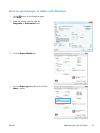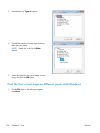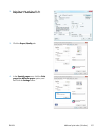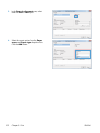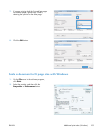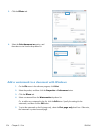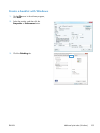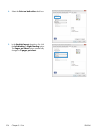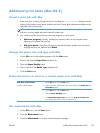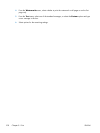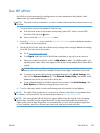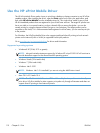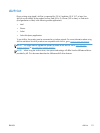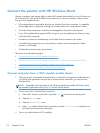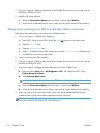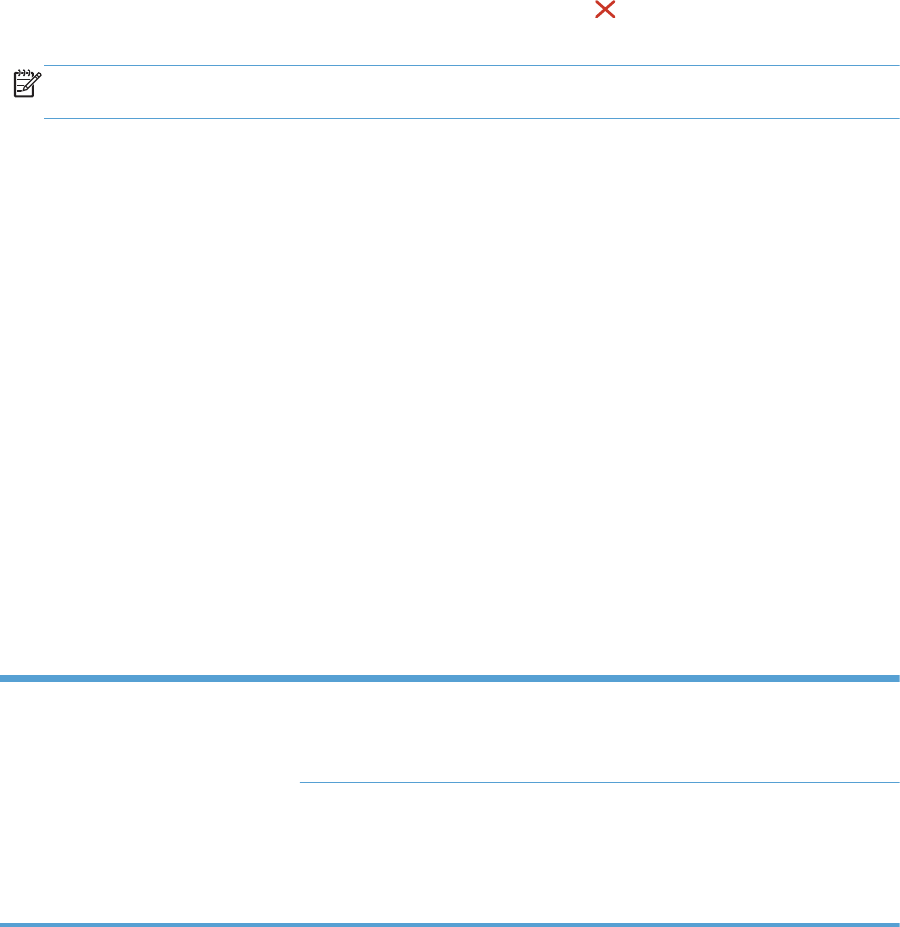
Additional print tasks (Mac OS X)
Cancel a print job with Mac
1. If the print job is currently printing, cancel it by touching the Printing <filename> display near the
bottom of the product control panel, and then touch the Cancel
that becomes available on the
right-side of the control panel.
NOTE: Cancelling a job clears the job that the product is currently processing. If more than one
process is running, repeat step one to cancel the other jobs.
2. You can also cancel a print job from a software program or a print queue.
●
Software program: Typically, a dialog box appears briefly on the computer screen,
allowing you to cancel the print job.
●
Mac print queue: Open the print queue by double-clicking the product icon in the dock.
Highlight the print job, and then click Delete.
Change the paper size and type with Mac
1. On the File menu in the software program, click the Print option.
2. Select a size from the Paper Size drop-down list.
3. Open the Paper/Quality panel.
4. Select a type from the Media Type drop-down list.
5. Click the Print button.
Resize documents or print on a custom paper size with Mac
Mac OS X 10.6 and later
Use one of these methods.
1. On the File menu, click the Print option.
2. Select the product, and then select the correct settings for the Paper Size and
Orientation options.
1. On the File menu, click the Print option.
2. Open the Paper Handling menu.
3. In the Destination Paper Size area, click the Scale to fit paper size
box, and then select the size from the drop-down list.
Use watermarks with Mac
1. On the File menu, click the Print option.
2. Open the Watermarks menu.
3. Check the Watermark box to print a semi-transparent message.
ENWW
Additional print tasks (Mac OS X)
107