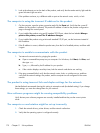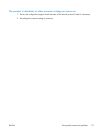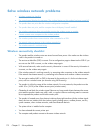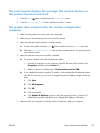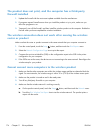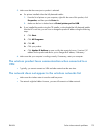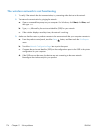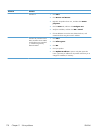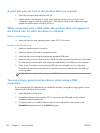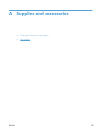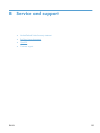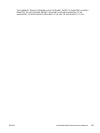Problem Solution
Windows 7 1. Click Start.
2. Click Devices and Printers.
3. Right-click the product driver icon, and then select Printer
properties.
4. Click the Ports tab, and then click Configure Port.
5. Verify the IP address, and then click OK or Cancel.
6. If the IP Addresses are not the same, delete the driver, and
reinstall the driver using the correct IP address.
Windows XP, Windows Server
2003, Windows Server 2008,
and Windows Vista, Windows
7, installed using the fully-
featured installer
1. Click Start.
2. Click All Programs.
3. Click HP.
4. Click your product.
5. Click Update IP Address to open a utility that reports the
known (“previous”) IP address for the product and allows you to
change the IP address, if necessary.
178 Chapter 11 Solve problems ENWW