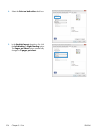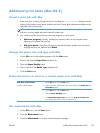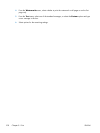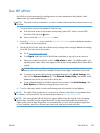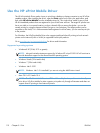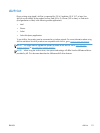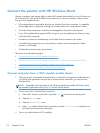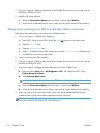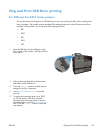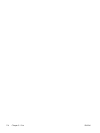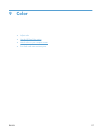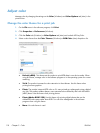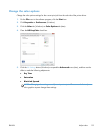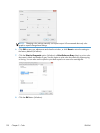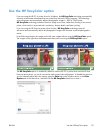4. From your computer, search for and connect to the Wireless Direct name for your printer, such as
HP-Setup-xx-Officejet Pro X551.
5. Install the HP printer software.
●
When the Connection Options software screen is shown, select Wireless.
●
When the list of detected printers is shown, select your HP printer, and then finish installing.
Change from printing over USB to a Wireless Direct connection
Follow these steps after setting up your printer with a USB connection.
1. Turn on your printer’s Wireless Direct connection.
●
Press (X451 Series) or touch (X551 Series) the Setup
button from the control panel.
●
Open the Network menu.
●
Open the Wireless Direct menu.
●
Select On to enable Wireless Direct connections or select On With Security to enable secure,
Wireless Direct connections to the printer.
2. Turn on your computer’s Wi-Fi capability.
3. From your computer, search for and connect to the Wireless Direct name for your printer, such as
HP-Setup-xx-Officejet Pro X551.
4. From your computer, configure the printer software to print over Wireless Direct.
a. Select Windows Start button > All Programs > HP > HP Officejet Pro X551 Series
Printer Setup & Software
b. Select Connect New Printer.
IMPORTANT: Do not select Convert a USB connected printer to wireless.
c. When the Connection Options software screen is shown, select Wireless.
d. When the list of detected printers is shown, select your HP printer, and then finish installing.
5. When you want to print over Wireless Direct, select your printer labeled (Network) from the
Windows Printers group in the software application that you are using.
NOTE: There are will be two instances of your printer in the Printers group, so be sure to select
the printer named HP Officejet Pro X551 Series(Network).
114 Chapter 8 Print ENWW