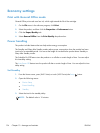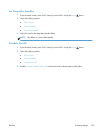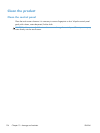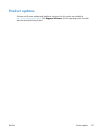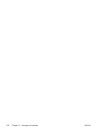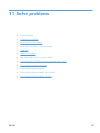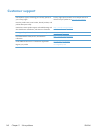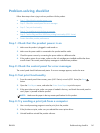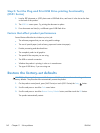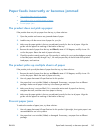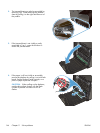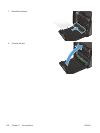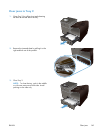Step 5: Test the Plug and Print USB Drive printing functionality
(X551 Series)
1. Load a .PDF document or .JPEG photo onto a USB flash drive, and insert it in the slot on the front
or the back of the product.
2. The USB Print menu opens. Try printing the document or photo.
3. If no documents are listed, try a different type of USB flash drive.
Factors that affect product performance
Several factors affect the time it takes to print a job:
●
The software program that you are using and its settings
●
The use of special paper (such as heavy paper and custom-size paper)
●
Product processing and download time
●
The complexity and size of graphics
●
The speed of the computer you are using
●
The USB or network connection
●
Whether the product is printing in color or in monochrome
●
The type of USB drive, if you are using one
Restore the factory-set defaults
CAUTION: Restoring the factory-set defaults returns all of the product and network settings to the
factory defaults. The procedure then automatically restarts the product.
1.
On the product control panel, press (X451 Series) or touch (X551 Series) the Setup
button.
2. Scroll to and press or touch the Tools menu button.
3. Scroll to and press or touch the Restore Factory Defaults button, and then touch the OK button.
The product automatically restarts.
142 Chapter 11 Solve problems ENWW