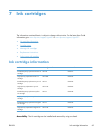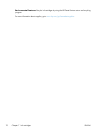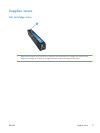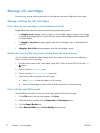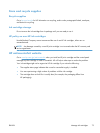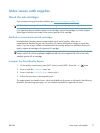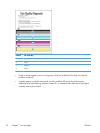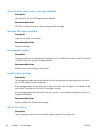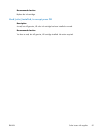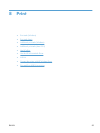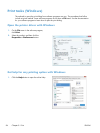Solve issues with supplies
Check the ink cartridges
If you are experiencing print quality problems, see Improve print quality on page 157.
NOTE: If you are using a General Office print setting, the printing might appear light.
If you determine that you need to replace an ink cartridge, look on the cartridge or print the Supplies
Status Page to find the part number for the correct genuine HP ink cartridge.
Refilled or remanufactured ink cartridges
Hewlett-Packard Company cannot recommend the use of non-HP supplies, either new or
remanufactured. Because they are not HP products, HP cannot influence their design or control their
quality. If you are using a refilled or remanufactured ink cartridge and are not satisfied with the print
quality, replace the cartridge with a genuine HP cartridge.
NOTE: If you replace a non-HP ink cartridge with a genuine HP ink cartridge, the printhead may still
contain non-HP ink until the printhead is depleted of that ink and is supplied with ink from the newly
installed, genuine HP ink cartridge.
Interpret the Print Quality Report
1.
On the product control panel, press (X451 Series) or touch (X551 Series) the Setup
button.
2. Press or touch the Print Reports menu item.
3. Press or touch the Print Quality Report item to print it.
4. Follow the instructions on the page that prints.
This page contains four bands of color, which are divided into the groups as indicated in the following
illustration. By examining each group, you can isolate the problem to a particular ink color.
ENWW
Solve issues with supplies
77