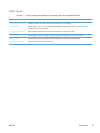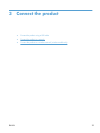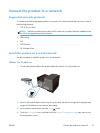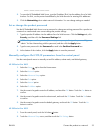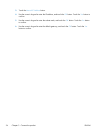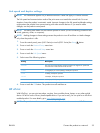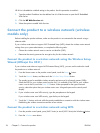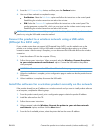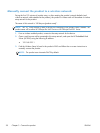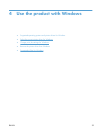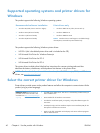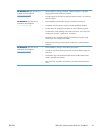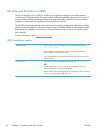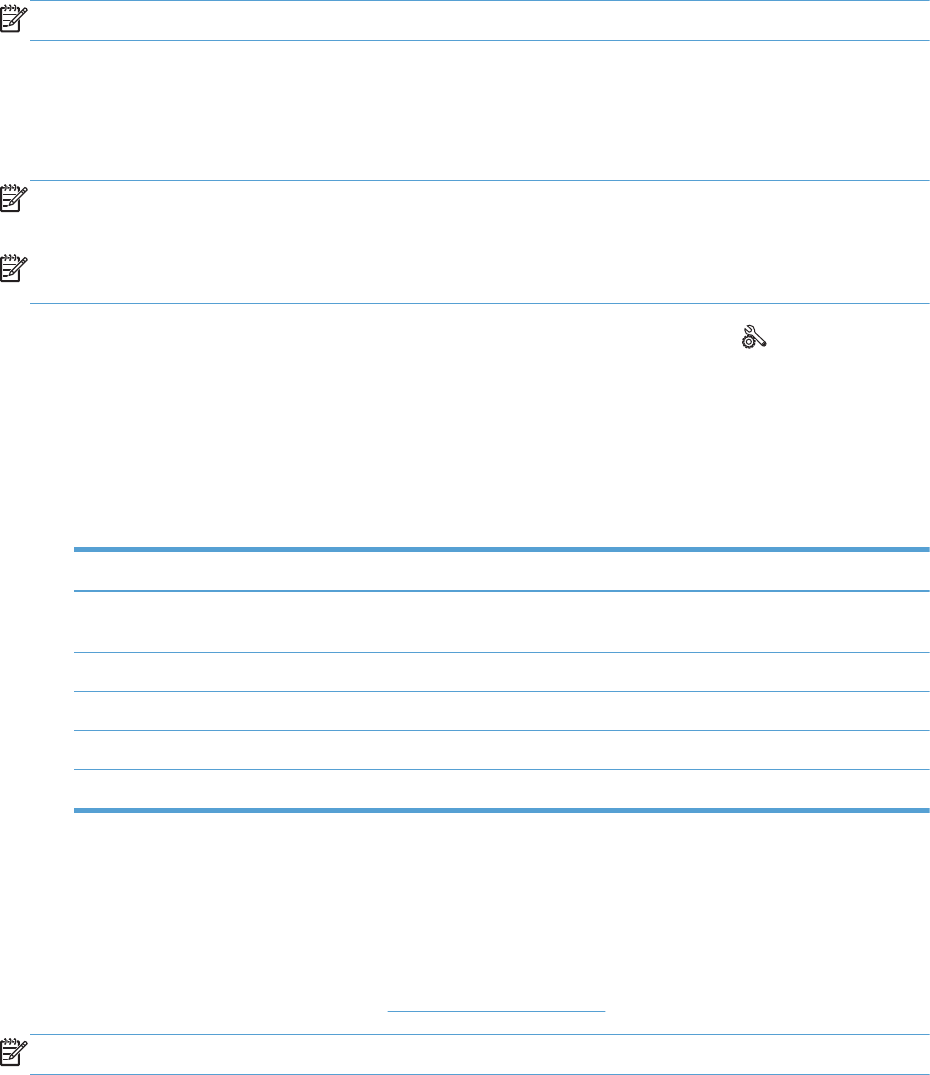
Link speed and duplex settings
NOTE: This information applies only to Ethernet networks. It does not apply to wireless networks.
The link speed and communication mode of the print server must match the network hub. For most
situations, leave the product in automatic mode. Incorrect changes to the link speed and duplex settings
might prevent the product from communicating with other network devices. If you need to make
changes, use the product control panel.
NOTE: The setting must match with the network product to which you are connecting (a network hub,
switch, gateway, router, or computer).
NOTE: Making changes to these settings causes the product to turn off and then on. Make changes
only when the product is idle.
1.
From the control panel, press (X451 Series) or touch (X551 Series) the Setup
button.
2. Press or touch the Network Setup menu item.
3. Press or touch the Advanced Setup menu item.
4. Press or touch the Link Speed menu.
5. Select one of the following options.
Setting Description
Automatic The print server automatically configures itself for the highest link speed and
communication mode allowed on the network.
10 Half 10 megabytes per second (Mbps), half-duplex operation
10 Full 10 Mbps, full-duplex operation
100 Full 100 Mbps, full-duplex operation
100 Half 100 Mbps, half-duplex operation
6. Press or touch the OK button. The product turns off and then on.
HP ePrint
With HP ePrint , you can print anywhere, anytime, from a mobile phone, laptop, or any other mobile
device. HP ePrint works with any email-capable device. If you can e-mail, you can print to an HP ePrint-
enabled product. For more details, go to www.hpeprintcenter.com.
NOTE: The product must be connected to a network and have Internet access to use HP ePrint.
ENWW
Connect the product to a network
35