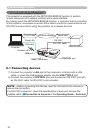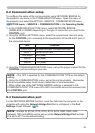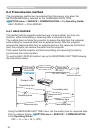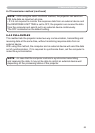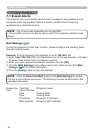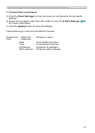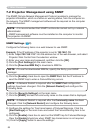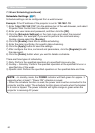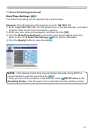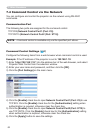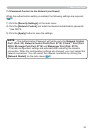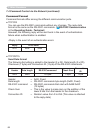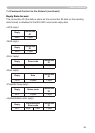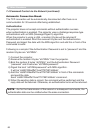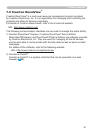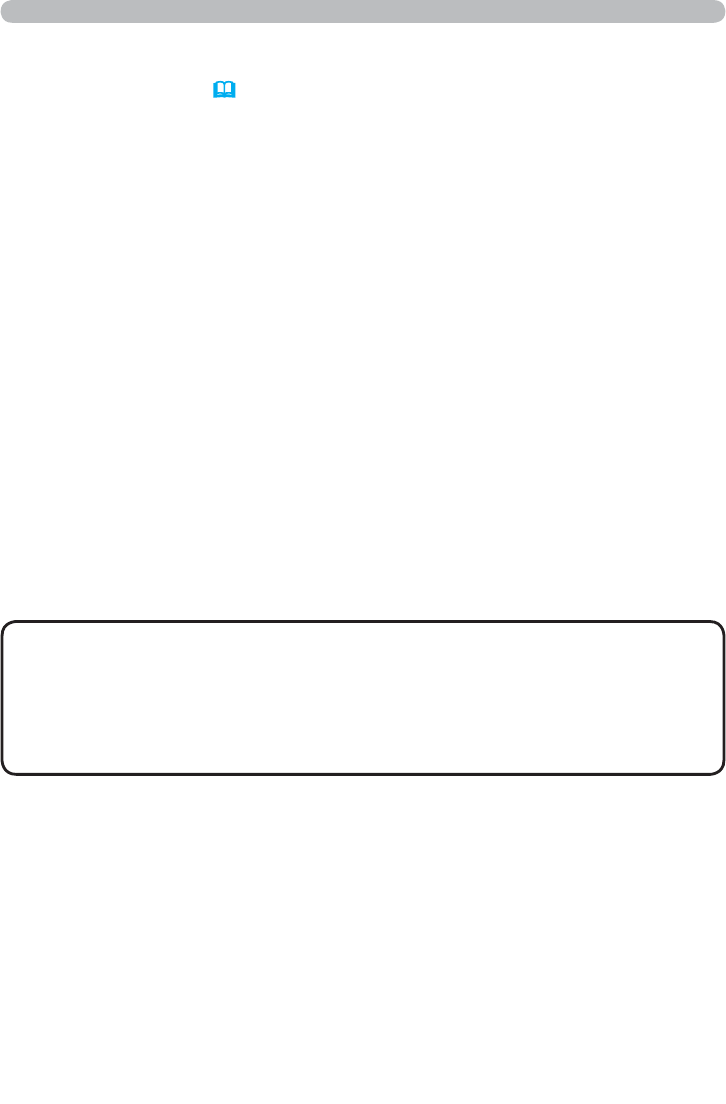
60
• In standby mode, the POWER indicator will ash green for approx. 3
seconds when at least 1 “Power ON” schedule is saved.
• When the schedule function is used, the power cord must be connected to the
projector and the outlet. The schedule function does not work when the breaker
in a room is tripped. The power indicator will lights orange or green when the
projector is receiving AC power.
NOTE
Schedule Settings (
27
)
7.3 Event Scheduling(continued)
Schedule settings can be congured from a web browser.
Example: If the IP address of the projector is set to 192.168.1.10:
1) Enter “http://192.168.1.10/” into the address bar of the web browser, and select
Projector Web Control from the selection window.
2) Enter your user name and password, and then click the [OK].
3) Click the [Schedule Settings] on the main menu and select the required
schedule item. For example, if you want to perform the command every
Sunday, please select the [Sunday].
4) Click the [Enable] check box to enable scheduling.
5) Enter the date (month/day) for specic date scheduling.
6) Click the [Apply] button to save the settings.
7) After congure the time, command and parameters, click the [Register] to add
the new event.
8) Click the >'HOHWH@ button when you want to delete a schedule.
There are three types of scheduling.
1) Daily: Perform the specied operation at a specied time every day.
2) Sunday ~ Saturday: Perform the specied operation at the specied time on a
specied day of the week.
3) Specic date: Perform the specied operation on the specied date and time.
7. Other Functions