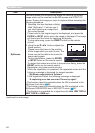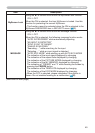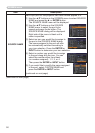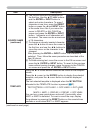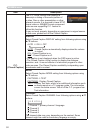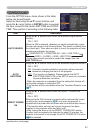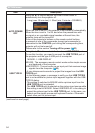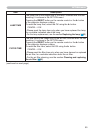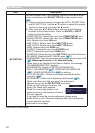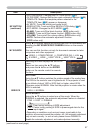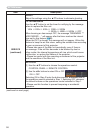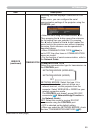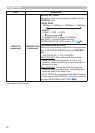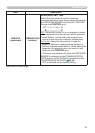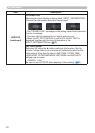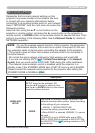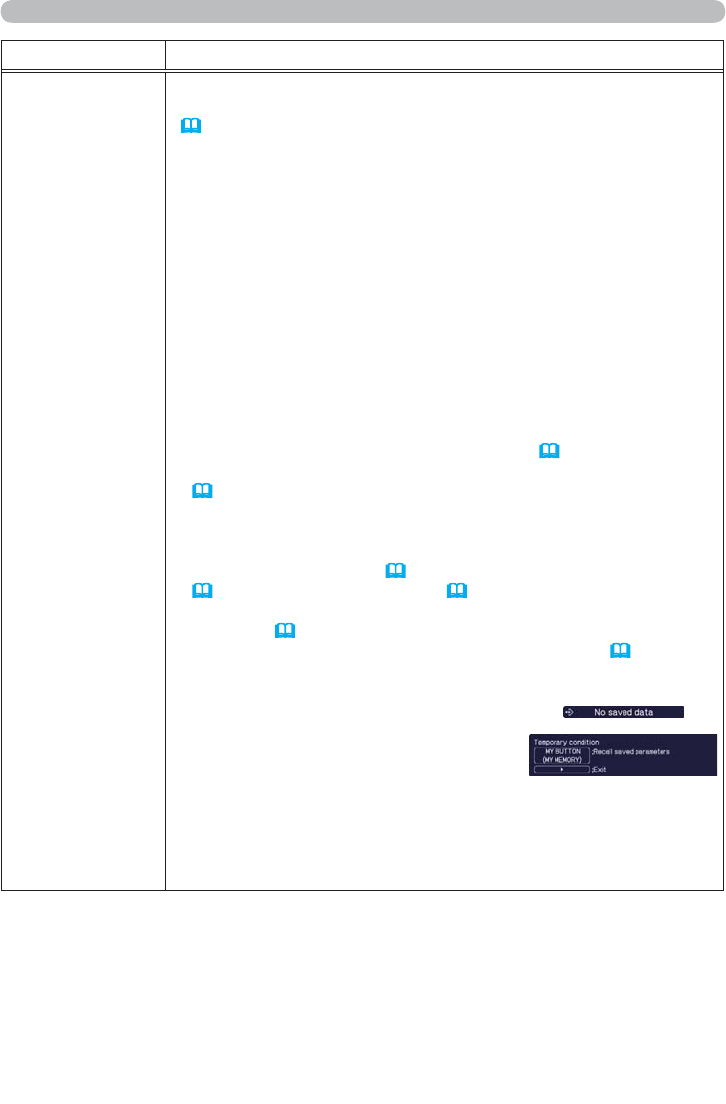
56
OPTION menu
Item Description
MY BUTTON
This item assigns one of the following functions to the ECO button
on the control panel and MY BUTTON 1/2 on the remote control
(
6).
(1) Choose a button to assign a function from ECO, MY BUTTON-1
and MY BUTTON-2. Use the ▲/▼ buttons to select the desired
function on the menu and press the ► button.
(2) Then using the ▲/▼/◄/► buttons sets one of the following
functions to the chosen button. Press the ENTER or INPUT
button to save the setting.
• COMPUTER IN1: Selects the input from COMPUTER IN1 port.
• COMPUTER IN2: Selects the input from COMPUTER IN2 port.
• LAN: Selects input from LAN port.
• USB TYPE A: Selects input from USB TYPE A port.
• USB TYPE B: Selects input from USB TYPE B port.
• HDMI: Selects input from HDMI port.
• S-VIDEO: Selects the input from S-VIDEO port.
• VIDEO: Selects the input from VIDEO port.
•
SLIDESHOW: Selects the input from USB TYPE A, and starts a Slideshow.
• MY IMAGE: Displays the MY IMAGE menu (
71).
• MESSENGER:
Turns the messenger text displayed on the screen on/off
(
5. Messenger Function in the Network Guide).
When there is no transferred text data to display, the message
”NO MESSENGER DATA" appears.
• INFORMATION: Displays SYSTEM_INFORMATION,
INPUT_INFORMATION (
62), WIRELESS INFORMATION
(
67), WIRED INFORMATION (
69) or nothing.
• AUTO KEYSTONE : Performs automatic keystone distortion
correction (
43).
• MY MEMORY: Loads one of adjustment data stored (
35).
When more than one data are saved, the adjustment
changes every time the MY BUTTON is pressed.
When no data is saved in memory, the
dialog "No saved data" appears.
When the current adjustment is not
saved to memory, the dialog as shown in
the right appears.
If you want to keep the current adjustment, please press
the ► button to exit. Otherwise loading a data will overwrite the
current adjusted condition.
(continued on next page)
(continued on next page)