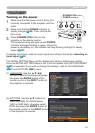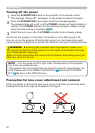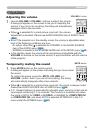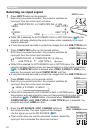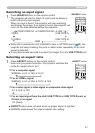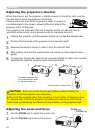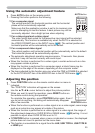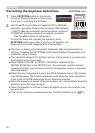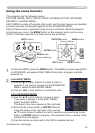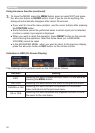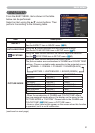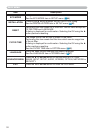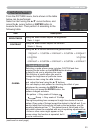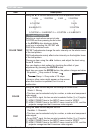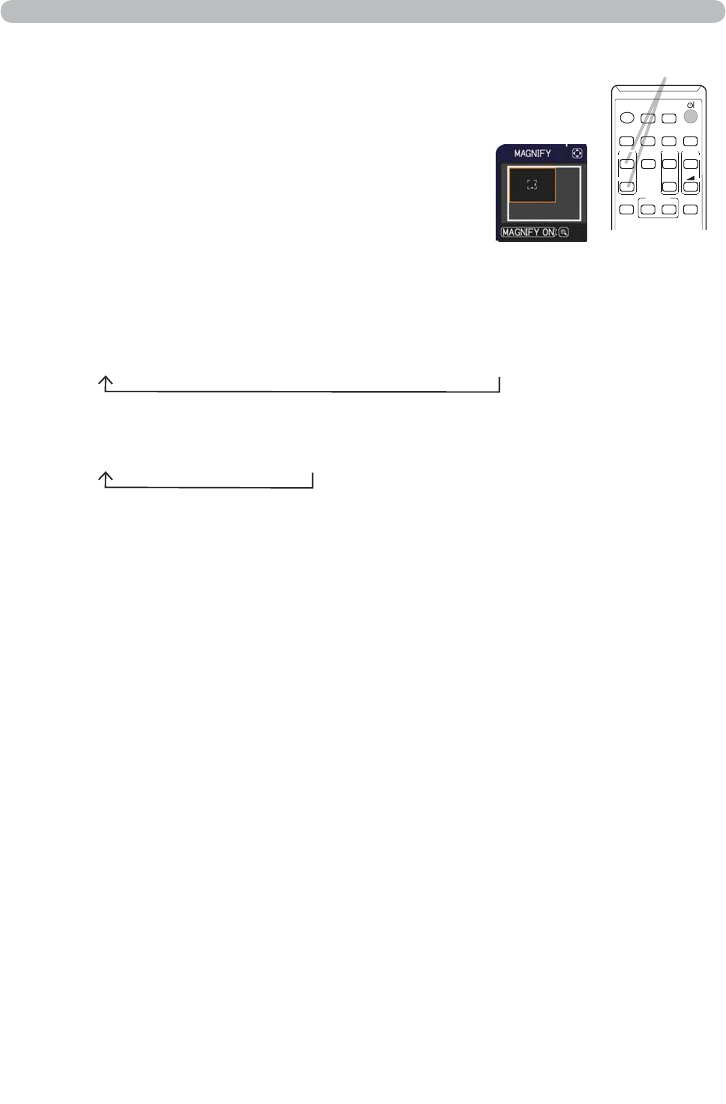
27
Operating
1.
Using the magnify feature
2.
MAGNIFY
ON/OFF button
VIDEO
DOC.CAMERA
KEYSTONE
ASPECT
SEARCH
BLANK
MUTE
MY BUTTON
COMPUTER
MY SOURCE/
AUTO
MAGNIFY
PAGE
DOWN
ON
OFF
FREEZE
UP
㧗
VOLUME
1
2
3.
4.
Press the MAGNIFY ON button on the remote control.
The picture will be magni ed, and the MAGNIFY dialog
will appear on the screen. When the MAGNIFY
ON button is pressed for the rst time after the
projector is turned on, the picture will be zoomed
by 1.5 times. On the dialog, triangle marks to show
each direction will be displayed.
The display magni cation of the projector switches in order with every press
of the MAGNIFY ON button.
For computer signals, HDMI
TM
(RGB) signals, input signals from the
LAN, USB TYPE A or USB TYPE B port
1.5 times Æ 2 times Æ 3 times Æ 4 times Æ 1 time
For video signals, s-video signals, component video signals or
HDMI
TM
(Component) signals
1.5 times Æ 2 times Æ 1 time
While the triangles are displayed on the dialog, use the ▲/▼/◄/► cursor
buttons to shift the magnifying area.
Press the MAGNIFY OFF button on the remote control to exit magni cation.
● The MAGNIFY dialog will automatically disappear in several seconds with no
operation. The dialog will appear again if the MAGNIFY ON button is pressed
when the dialog has automatically disappeared.
● The magni cation is automatically disabled when the displaying signal or its
display condition is changed.
● While the magni cation is active, the keystone distortion condition may vary.
It will be restored when the magni cation is disabled.
● Some horizontal stripes might be visible on the image while magni cation is
active.
● This function is not available in the following cases:
- A sync signal in the range not supported is input.
- There is no input signal.