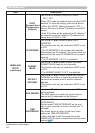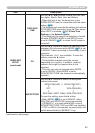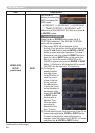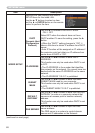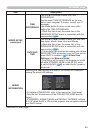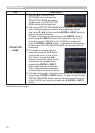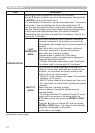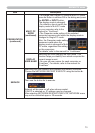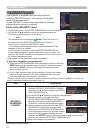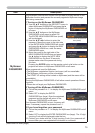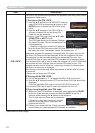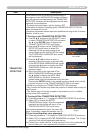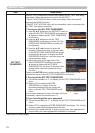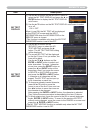72
NETWORK menu
Item Description
PRESENTATION
Selecting this item displays the PRESENTATION menu.
Use ▲/▼ buttons to select one of the following items, then press ►
or ENTER button to use the function.
• To use Network Presentation, an exclusive application, "LiveViewer"
is required. It can be installed from the bundled application CD.
You can also download the latest version and relevant information
from the Hitachi website (http://www.hitachi-america.us/digitalmedia
or http://www.hitachidigitalmedia.com).For details of Network
Presentation and instructions to install the "LiveViewer", refer to the
manual for "LiveViewer".
QUIT
PRESENTER
MODE
If you set a computer to the Presenter mode while
its image is projected, the projector is occupied by
the computer and access from any other computer is
blocked.
Use this function to quit the Presenter mode and
allow other computers to access the projector.
Select this item to display a dialog.
Press ► button to choose OK in the dialog.
The Presenter mode is cancelled and a message is
displayed indicating the result.
• To make Presenter mode setting, use “LiveViewer”.
For details,
refer to the manual for "LiveViewer".
MULTI PC
MODE
If you set one or more computers to the Multi PC
mode on “LiveViewer” and send their images to the
projector, you can select the display mode on the
projector from two options below.
- Single PC mode: displays the image of the selected
computer on full screen.
- Multi PC mode: displays the images sent from up to
four computers on screen that is divided into quarter
sections.
Select this item to display a dialog.
Use the dialog to change the display mode as
explained below.
• To change from Multi PC mode to Single PC mode,
select one of computers in the dialog using the
▲/▼/◄/► buttons and press the ENTER or INPUT
button.
Press the ► button to choose OK, and then press
ENTER or INPUT again. The image for the selected
computer is displayed on full screen.
(continued on next page)
(continued on next page)