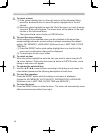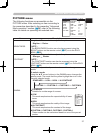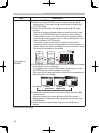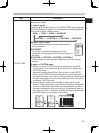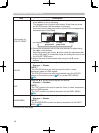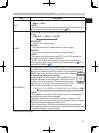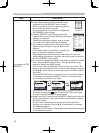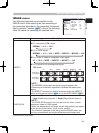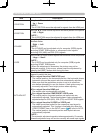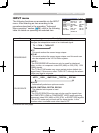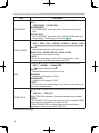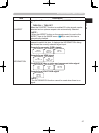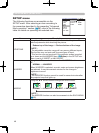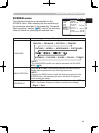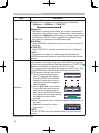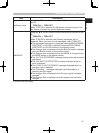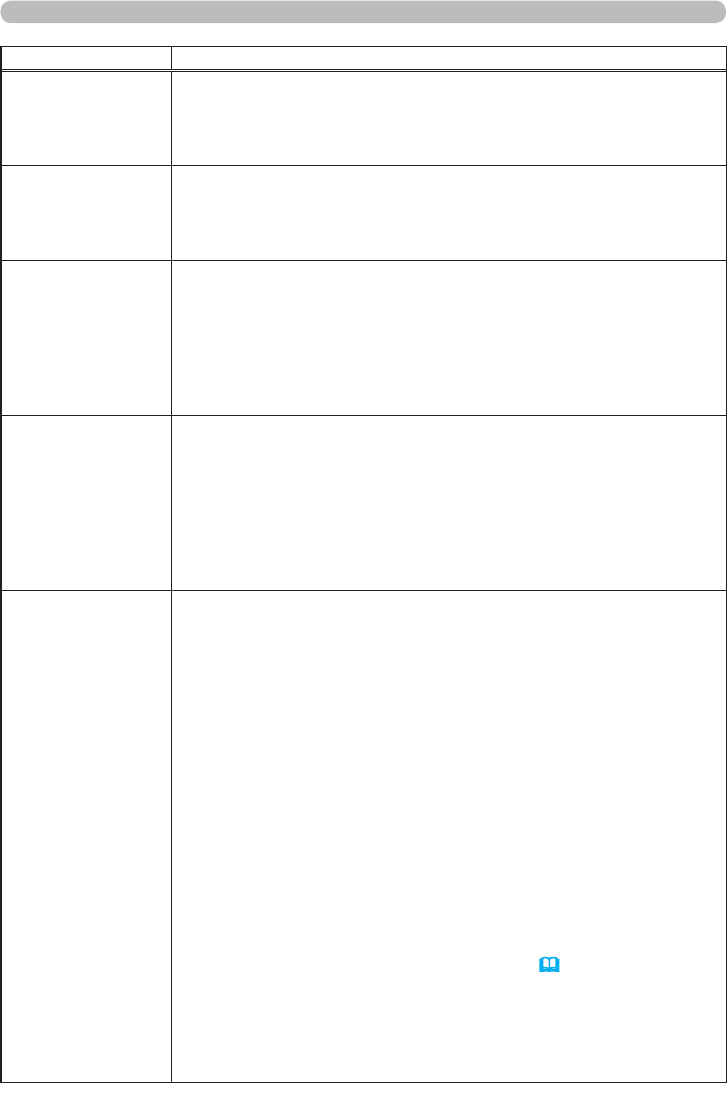
44
Item Description
V POSITION
Using the ▲/▼ cursor buttons adjusts the vertical position of the picture.
Up
Down
- NOTE -
•
The V POSITION cannot be adjusted for signals from the HDMI port.
H POSITION
Using the ▲/▼ cursor buttons adjusts the horizontal position of the picture.
Left
Right
- NOTE -
•
The H POSITION cannot be adjusted for signals from the HDMI port.
H PHASE
Using the ▲/▼ cursor buttons adjusts the horizontal phase to
eliminate flicker.
Right
Left
- NOTE -
• The H PHASE can be adjusted only for computer (RGB) signals
excluding SCART RGB signals, or component video signals
excluding 525i (480i) and 625i (576i) signals.
H SIZE
Using the ▲/▼ cursor buttons adjusts the horizontal size of the picture.
Large
Small
- NOTE -
• The H SIZE can be adjusted only for computer (RGB) signals
excluding SCART RGB signals.
• When this adjustment is excessive, the picture may not be
displayed correctly. If this occurs, please reset the adjustment by
pressing the RESET button while using this item.
AUTO ADJUST
This function is performed as soon as the ► cursor button is
pressed to select this item.
For a signal from the COMPUTER port
The vertical position, the horizontal position, the horizontal phase,
horizontal size and the aspect ratio are automatically adjusted.
Make sure that the application window is set to its maximum
size before attempting to use this feature. A dark picture may be
incorrectly adjusted. Use a bright picture when adjusting.
For a signal from the HDMI port
The aspect ratio is automatically adjusted.
For a signal from the COMPONENT VIDEO ports
The vertical position, horizontal position and aspect ratio are
automatically adjusted. The horizontal phase is also automatically
adjusted except for 525i (480i), 625i (576i) and SCART RGB signals.
For a signal from the S-VIDEO or VIDEO port
The video format best suited for the respective input signal is
automatically selected. This function is available only when the
VIDEO FORMAT item in the INPUT menu (
46) is set to AUTO.
The vertical position, horizontal position and aspect ratio are
automatically adjusted.
- NOTE -
•
The automatic adjustment operation takes approximately 10 seconds.
Automatic adjustment may not function correctly with some input signals.
Advanced Menu (IMAGE menu)