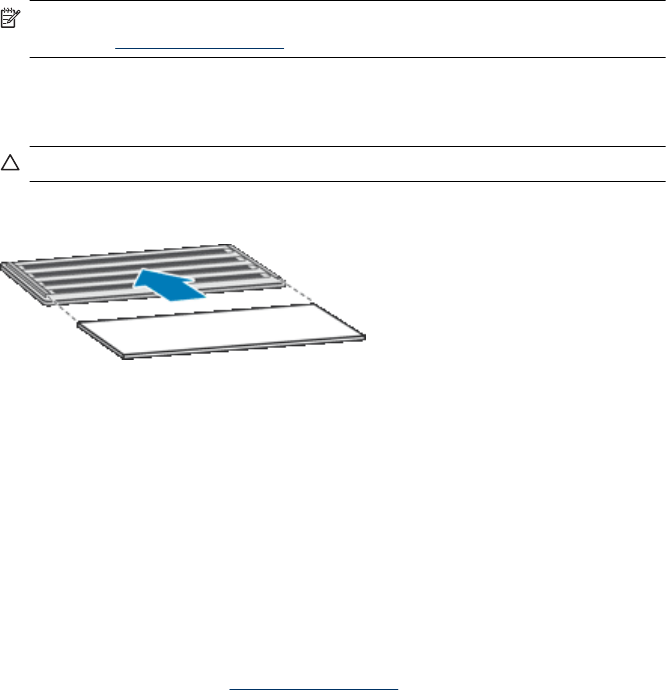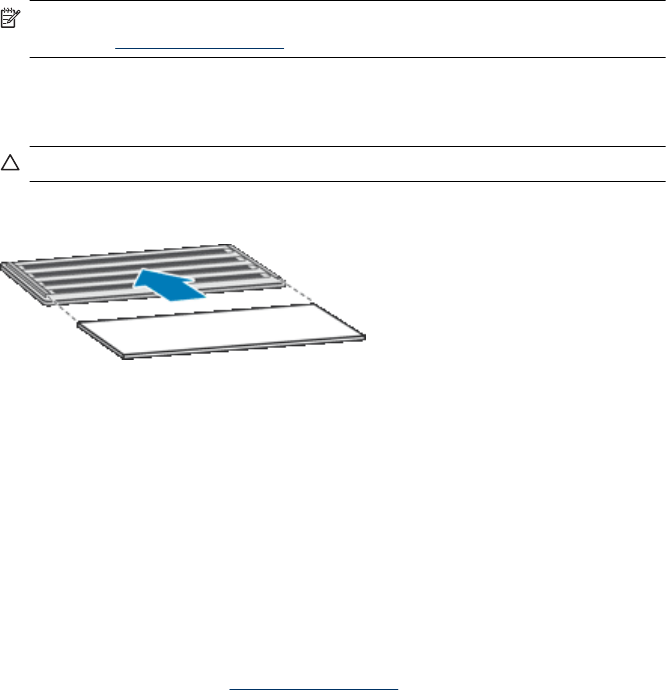
3. Clean the filter in one of the following ways:
• Use compressed air to blow the debris off of the filter.
• Use a vacuum to remove the debris from the filter.
• Rinse the filter with water.
NOTE: If the filter is damaged, replace it with a new filter. To order a replacement
part, go to
www.hp.com/support
4. Inspect the filter cover. If it is dirty, use a clean, damp, lint-free cloth to remove the
dirt.
5. Ensure that the filter and the filter cover are completely dry.
CAUTION: A wet filter can damage the scanner.
6. Place the clean, dry filter in the filter cover, and then replace the cover on the scanner.
7. Reconnect the USB cable and power cable to the scanner, and then press the
Power switch to the on position.
Replace the feed roller and separation pad
Replace the feed roller and separation pad under either of the following conditions:
• Streaks on scans or paper jams occur repeatedly and cleaning the automatic
document feeder does not help.
• The HP Scanner Tools Utility Maintenance tab indicates that maintenance is due.
The feed roller replacement kit contains a feed roller and installation instructions. The
separation pad replacement kit contains a separation pad and installation instructions.
To order replacement kits, go to
www.hp.com/support.
1. Press the Power switch to the off position, and then disconnect the USB cable and
power cable from the scanner.
2. Inspect and clean the two customer-accessible fan filters.
3. Open the top ADF access door, and then replace the feed roller and separation pad
as described in the installation instructions that were included with the replacement
kits.
Replace the feed roller and separation pad 27