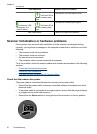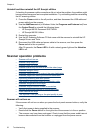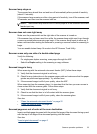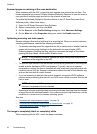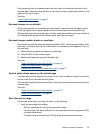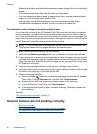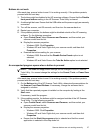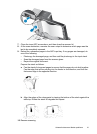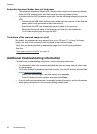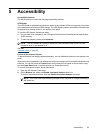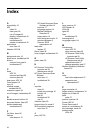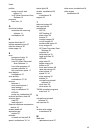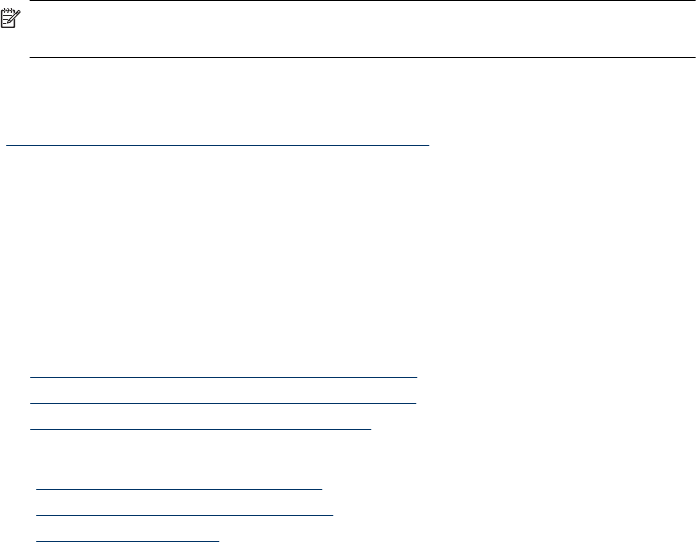
Wrong profile is used when the Scan button is pressed
If you are using the HP Smart Document Scan Software, use the HP Scanner Tools Utility
to determine which HP Smart Document Scan Software profile is assigned to the Scan
button. If necessary, reset the profile assigned to the button.
NOTE: You can also assign an HP Smart Document Scan Software profile to the
Copy button.
If you are using other scanning software, see the online help for that program.
See also
“
Associate a quick start button with scanning software” on page 11
Automatic document feeder problems
Use this section to help resolve issues that might occur when scanning from the automatic
document feeder (ADF).
Paper jams usually result from inappropriate paper being fed into the ADF. Review the
tips for using the ADF. If misfeeds occur frequently, perform ADF maintenance.
This section contains the following topics:
•
Clear a jam from the automatic document feeder
•
Automatic document feeder does not feed paper
•
The bottom of the scanned image is cut off
See also
• “
Use the automatic document feeder” on page 5
• “
Disable Misfeed (Multipick) Detection” on page 16
• “
Care and maintenance” on page 22
Chapter 4
38 Troubleshooting