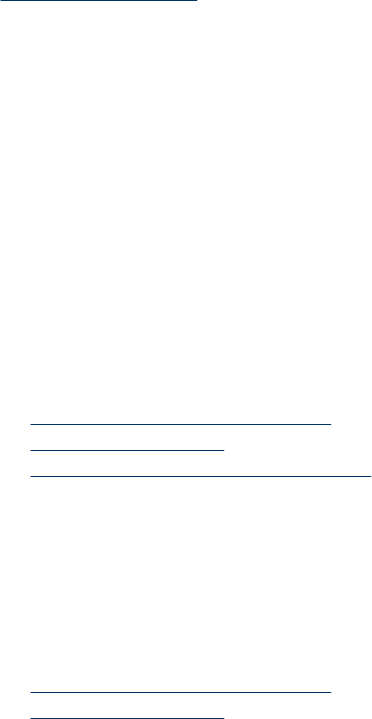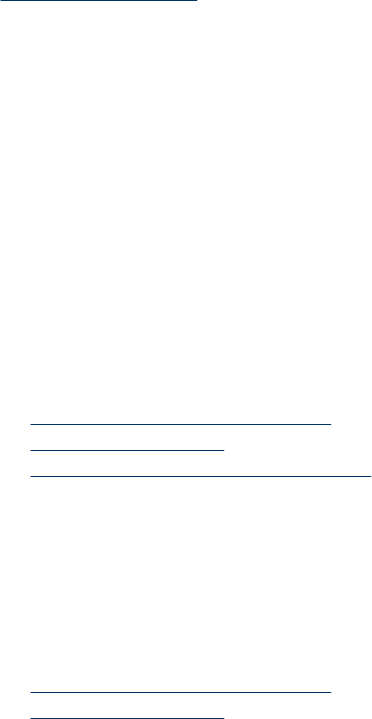
When scanning from the scanner glass, the item might not be placed correctly on the
scanner glass. Make sure that the item you are trying to scan is placed face down on the
glass and the lid is closed.
See also
“
Load original documents” on page 5
Scanned images are not straight
When scanning with the automatic document feeder, make sure that the paper guides
touch the edges of the original. Make sure that all documents are of the same size.
When scanning from the scanner glass, the item might have shifted when you closed the
lid. Straighten the original on the scanner glass, and then scan again.
Scanned images contain streaks or scratches
When scanning with the automatic document feeder (ADF), follow the steps below. After
each step, try another scan to see if the streaks or scratches are still apparent. If so, try
the next step.
1. Check that the originals are clean and unwrinkled.
2. Clean the ADF or the scanner glass.
3. Replace the separation pad and the feed roller.
See also
• “
Clean the automatic document feeder” on page 22
• “
Clean the scanner glass” on page 25
• “
Replace the feed roller and separation pad” on page 27
Vertical white stripes appear on the printed page
The destination printer might be out of toner or ink. Scan a different original to the same
printer to see if the issue lies with the printer.
If the second original has the same problem, clean the automatic document feeder or the
scanner glass.
See also
• “
Clean the automatic document feeder” on page 22
• “
Clean the scanner glass” on page 25
Scan files are too large
If the saved scans have very large file sizes, try the following:
• Verify the scan resolution setting:
◦ 200 dpi is sufficient for storing documents as images.
◦ For most fonts, 300 dpi is sufficient for using optical character recognition (OCR)
to create editable text.
◦ For Asian fonts and small fonts, 400 dpi is the recommended resolution.
Scanner operation problems 35