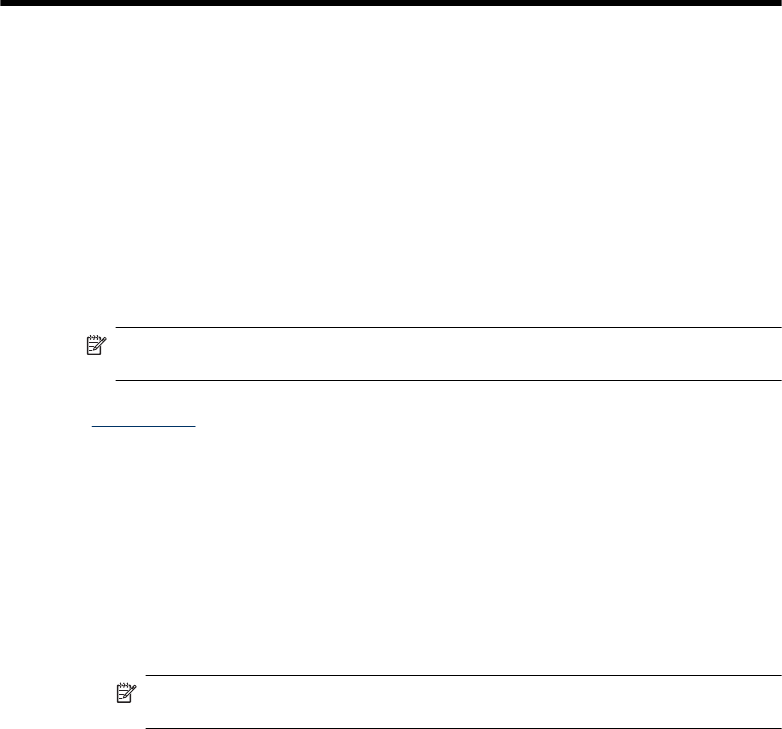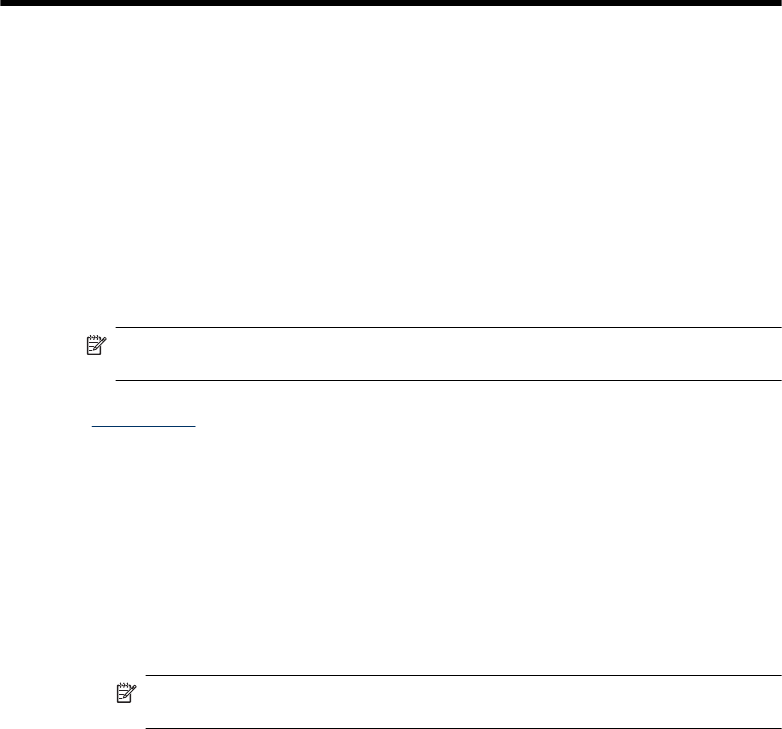
5 Accessibility
Accessibility features
The N9120 scanner includes the following accessibility features:
LED Reader
The LED Reader is software that outputs the status of the indicator LEDs on the scanner front panel
to the computer monitor as the LEDs change. The LED Reader enables accessibility software tools
to express what is being shown on the scanner front panel.
To use the LED Reader, follow these steps:
1. On your hard drive, navigate to the C:\Program Files\Common Files\Hewlett-Packard\Scanjet
\9120\ directory.
2. To start the program, double-click hpled.exe.
NOTE: The LED Reader is not able to display the LED indications when there is a USB
connection error or the scanner is off.
See also
“
Scanner LEDs” on page 29
Control of the scanner buttons
To prevent buttons from being pushed accidentally, you can disable the buttons on the scanner front
panel.
When the buttons are disabled, you always start scans and copies from the computer using scanning
software. You can still press the Cancel button on the scanner front panel to stop a scan or copy
and the Power Save button to put the scanner into Power Save mode.
To turn off the scanner buttons, follow these steps:
1. Open the HP Scanner Tools Utility.
2. On the Buttons tab, select the Disable front panel buttons check box.
To turn on the scanner buttons, clear the Disable front panel buttons check box.
NOTE: You must have administrative privileges on the computer to change the setting of
this check box.
Accessibility 43