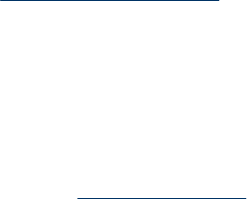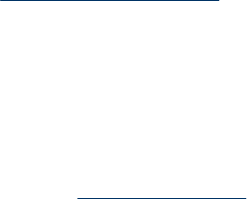
Automatic document feeder does not feed paper
• The automatic document feeder (ADF) access doors might not be securely latched.
Open the ADF access doors, and then close the doors by pressing firmly.
• A problem with the ADF hardware might exist. Use the following procedure to test the
ADF:
◦ Disconnect the USB cable and the power cable from the scanner. Check that the
power cable is still connected to the power source.
◦ Ensure that the ADF has at least one piece of paper in the input tray.
◦ Reconnect the power cable to the scanner, and then turn the scanner on.
◦ Try to scan another page through the ADF.
The bottom of the scanned image is cut off
By default, the scanner can scan paper that is up to 432 mm (17 in) long. For longer
pages, the end of the document is not included in the scanned image.
Verify that you have specified an appropriate page size in the scanning software.
See also
“
Scan extra long documents” on page 14
Additional troubleshooting information
For additional troubleshooting information, see the following resources:
• For information about the scanning software that you are using, see the online help
for that program.
• To look for updated information about the scanner, visit the HP scanner support Web
site at
www.hp.com/support.
◦ Select your country/region, and then select your language.
◦ Enter the scanner model number, and then press Enter.
• If you do not have Internet access, for support contact information, see the information
about getting assistance in the scanner getting started guide.
Chapter 4
42 Troubleshooting