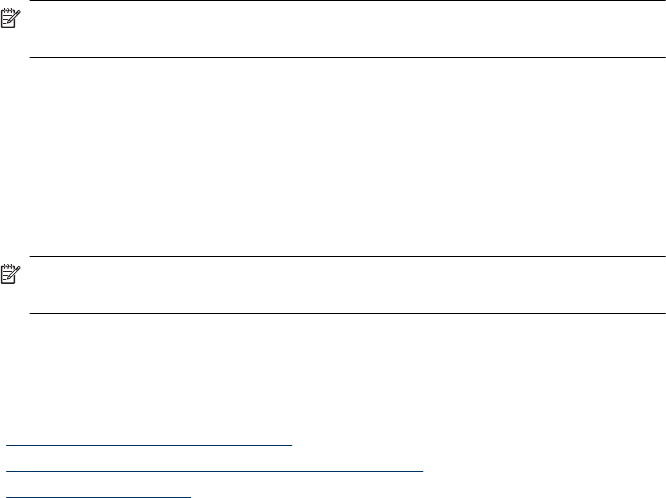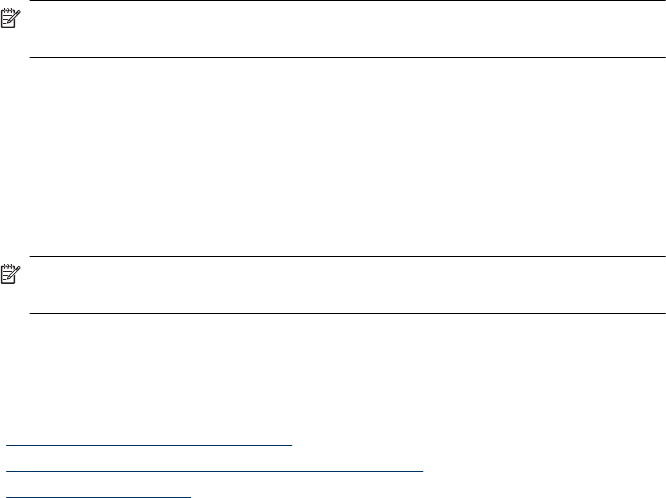
Scanned pages are missing at the scan destination
When scanning with the ADF, pages that stick together are scanned as one item. The
hidden pages are not scanned. Enable Misfeed (Multipick) Detection to stop the scan or
copy process if multiple pages are fed into the scanner at one time.
To enable the Misfeed (Multipick) Detection feature in an HP Smart Document Scan
Software profile, follow these steps:
1. Open the HP Smart Document Scan Software.
2. Select a scan profile, and then click Edit.
3. On the Scan tab of the Profile Settings dialog box, click Advanced Settings.
4. On the More tab of the Properties dialog box, select the Enable check box.
Optimizing scanning and task speeds
Several settings influence the total time for a scanning job. When you want to optimize
scanning performance, consider the following information.
• To optimize scanning speed for pages that are A4 (or Letter) size or smaller, load the
pages with the long edge feeding into the automatic document feeder (ADF).
Scanning pages by loading the long edge first minimizes the length of the media
passing the scan heads, which results in faster scans.
NOTE: In the scanning software, choose the layout setting that matches the
orientation of the originals in the ADF.
• To optimize data transfer from the scanner to the scanning software on the computer,
enable scanner hardware (JPEG) compression. Typically, the use of scanner
compression reduces the time to complete all color scans and grayscale scans with
resolution above 300 dpi. Scanner compression affects the rate of data transfer only
and can be used with all output formats.
• If you are scanning to edit text, the optical character recognition (OCR) software
requires more processing time than for non-OCR scans, which is normal. Wait for the
item to scan.
NOTE: For the best OCR results, scanner compression should be set to the
minimum compression level or disabled.
• Scanning at a higher resolution than necessary increases scanning time and creates
a larger file with no additional benefit. If you are scanning at a high resolution, set the
resolution to a lower level to increase scanning speed.
See also
• “
Automatically rotate scanned pages” on page 14
• “
Use scanner hardware compression for faster scans” on page 16
• “
Scan files are too large” on page 35
The image is completely black or completely white
When scanning with the ADF, check the paper orientation.
Chapter 4
34 Troubleshooting