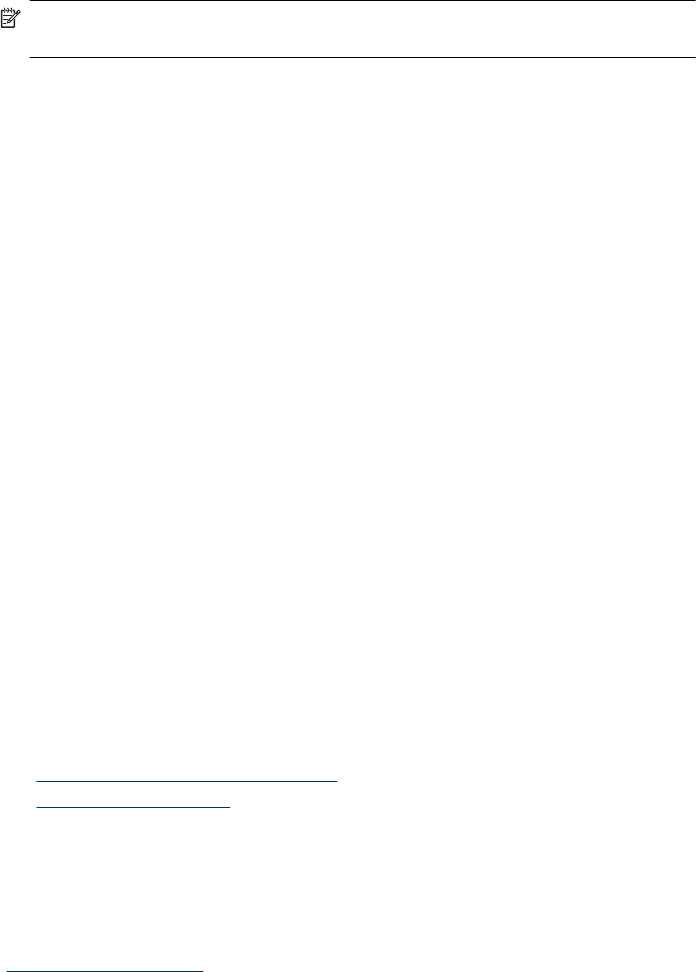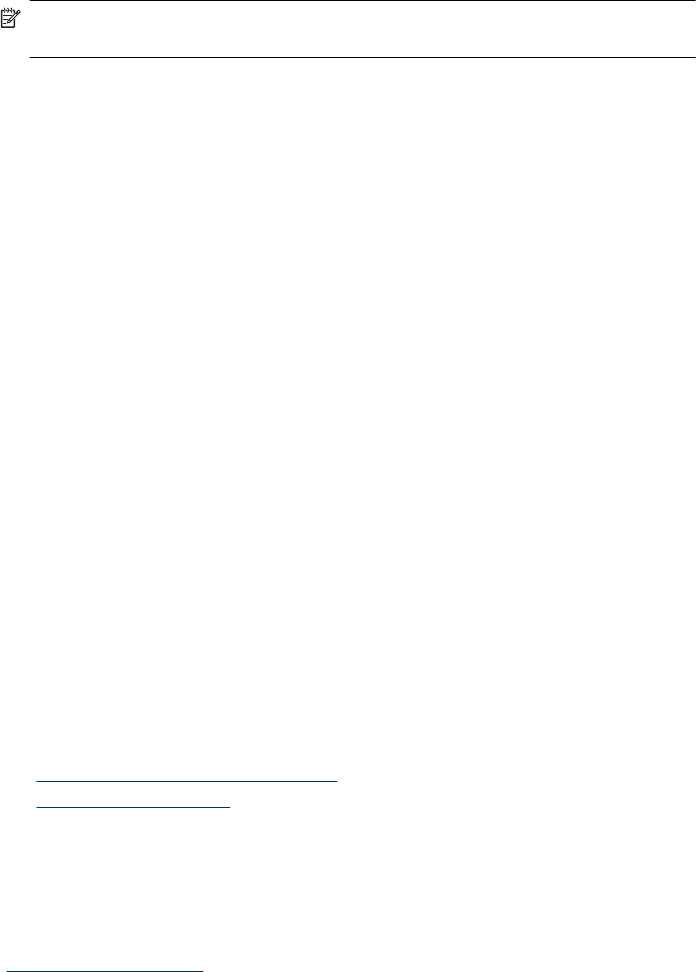
Scanner lamp stays on
The scanner lamp should time out and turn off automatically after a period of inactivity
(about 15 minutes).
If the scanner lamp remains on after a long period of inactivity, turn off the scanner, wait
30 seconds, and then turn the scanner back on.
NOTE: The scanner lamp does not turn off when paper is in the automatic document
feeder input tray.
Scanner does not scan right away
Make sure the power switch on the right side of the scanner is turned on.
If the scanner has not been used for a while, the scanner lamp might need to go through
a warm-up period before scanning can begin. If the scanner lamp needs to warm up, it
takes a moment after starting the software or pressing a scanner button for scanning to
begin.
You can enable Instant Lamp On mode in the HP Scanner Tools Utility.
Scanner scans only one side of a double-sided page
Verify the following:
• For single pass duplex scanning, scan pages through the ADF.
• Select the Duplex setting in the scanning or copy software.
Scanned image is fuzzy
When scanning with the automatic document feeder (ADF), follow these steps:
1. Verify that the document original is not fuzzy.
2. Check for any obstructions in the scanner paper path and make sure that the paper
guides are positioned appropriately. Try another scan.
3. If the scanned image is still of poor quality, clean the ADF.
When scanning from the scanner glass, it is important that the item you scan comes in
close contact with the scanner glass. Follow these steps:
1. Verify that the document original is not fuzzy.
2. Check to see that the item is in full contact with the scanner glass.
3. If the scanned image is still of poor quality, clean the scanner glass.
See also
• “
Clean the automatic document feeder” on page 22
• “
Clean the scanner glass” on page 25
Scanned pages are out of order at the scan destination
Insert a multiple-page document with the printed first page of the document facing up and
with the top or left edge of the document pointing into the feeder.
See also
“
Load original documents” on page 5
Scanner operation problems 33