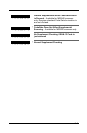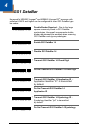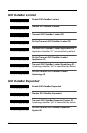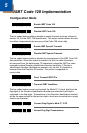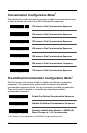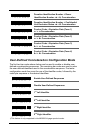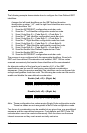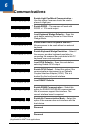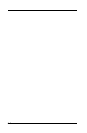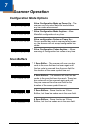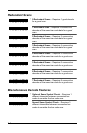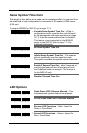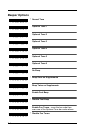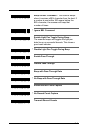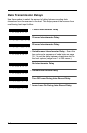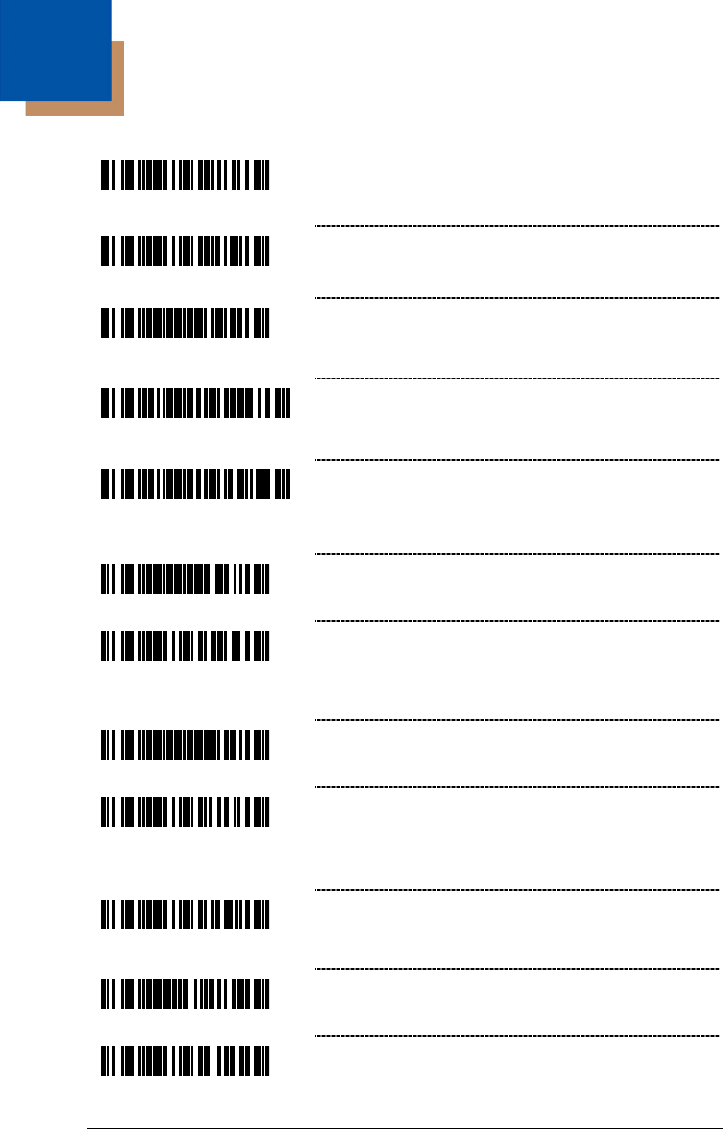
6–1
Communications
³ 4 1 5 5 2 4
Enable Light Pen/Wand Communication –
Use this option if scanner should be used in
place of a light pen.
³ 4 1 5 5 5 4
* Enable RS232 – The scanner will work with
RS232 +/- 12V serial output.
³ 9 9 9 9 9 4
Load Keyboard Wedge Defaults – Scan this
code before selecting Normal or Stand Alone
Wedge Mode.
³ 5 1 5 5 1 5 3
Enable Stand-Alone Keyboard Scanner –
Allows scanner to be used without an external
keyboard.
³ 5 1 5 5 1 4 3
Enable Keyboard Wedge Emulation – Select if
the scanner provides keyboard emulation by
converting the scanned bar code data to the PC
keyboard scan code equivalent.
³ 9 9 9 9 9 3
Load OCIA Defaults – Scan this code before
selecting Enable OCIA output.
³ 4 1 5 5 4 4
Enable OCIA Output – Select this option if the
communications requirement is on Optically
Coupled Interface Adapter (OCIA). This is a
docked (by the host) serial interface.
³ 9 9 9 9 9 5
Load RS485
†
Defaults
³ 4 1 5 5 0 4
Enable RS485 Communication – Select this
option for RS485 SIOC/RS485 communications.
Not all scanners support this interface. The
correct interface board is required.
³ 4 1 5 5 3 4
Enable No Communication Mode – Select this
option if the scanner does not interface with the
host device.
³ 9 1 7 5 0 0
Reserved
³ 4 1 5 5 6 4
Reserved
† Applicable for IBM
®
Host applications.
6