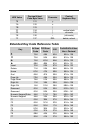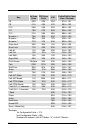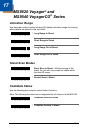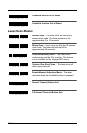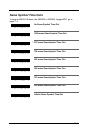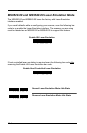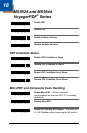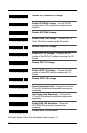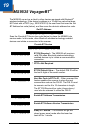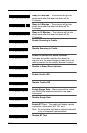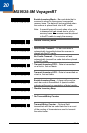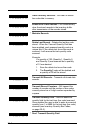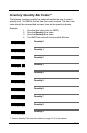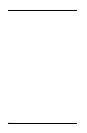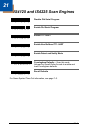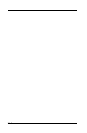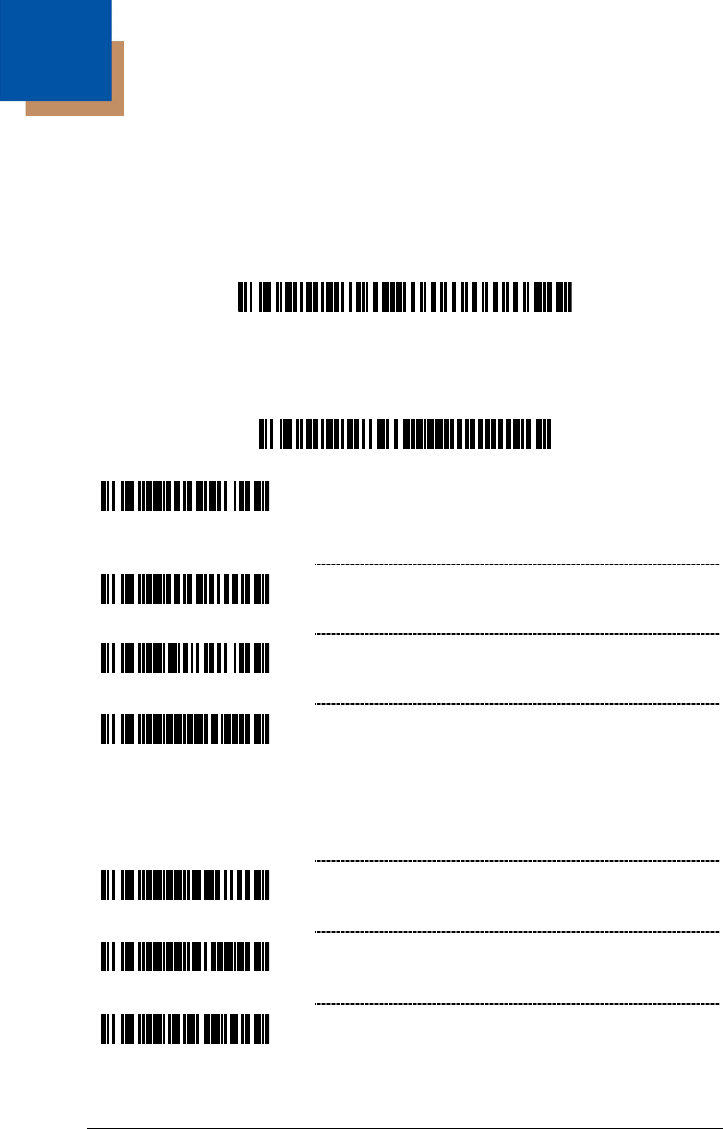
19–1
MS9535 VoyagerBT
®
The MS9535 can act as a client to other devices equipped with Bluetooth
®
wireless technology. If the device’s address is a 12-digit hex value that does
NOT start with a FNC3 (e.g., 000CA700118) the user must first scan the Get
BT Address bar code (below), and then scan the device’s address bar code.
Get BT Address
³ 0 0 0 C A 7 F F F F F F
Scan the Provide BT Service bar code (below) to place the MS9535 into
service mode. In this mode, other Bluetooth wireless technology enabled
devices can initiate a connection to the scanner.
Provide BT Service
³ 0 0 0 C A 7 0 0 0 0 0 0
³ 1 2 4 3 1 6
BT PIN Required – The MS9535 will require a
valid PIN when Bluetooth wireless technology
enabled devices try to initiate a communication
connection.
³ 1 2 4 3 0 6
* BT Pin Not Required
³ 8 4 0 9 0 0
BT PIN Default Value – The default PIN ID will be
the last 4 digits of the serial number.
³ 9 9 9 9 1 8
Next Bar Code is BT Pin ID – When scanned this
feature enables the scanner to store the next
scanned bar code as the PIN ID. The PIN ID must
be numeric and be 4 to 16 characters in length.
The BT PIN Required bar code (shown above)
must also be scanned to utilize the PIN ID.
³ 9 9 8 0 4 5
Enable BT Address Transmission
³ 9 9 8 0 4 4
Enable BT Software Version Transmission
³ 8 1 9 5 6 0
Sleep in 1 Minute – The scanner will go into
sleep (power save) mode after the laser has
been off for 1 minute.
19