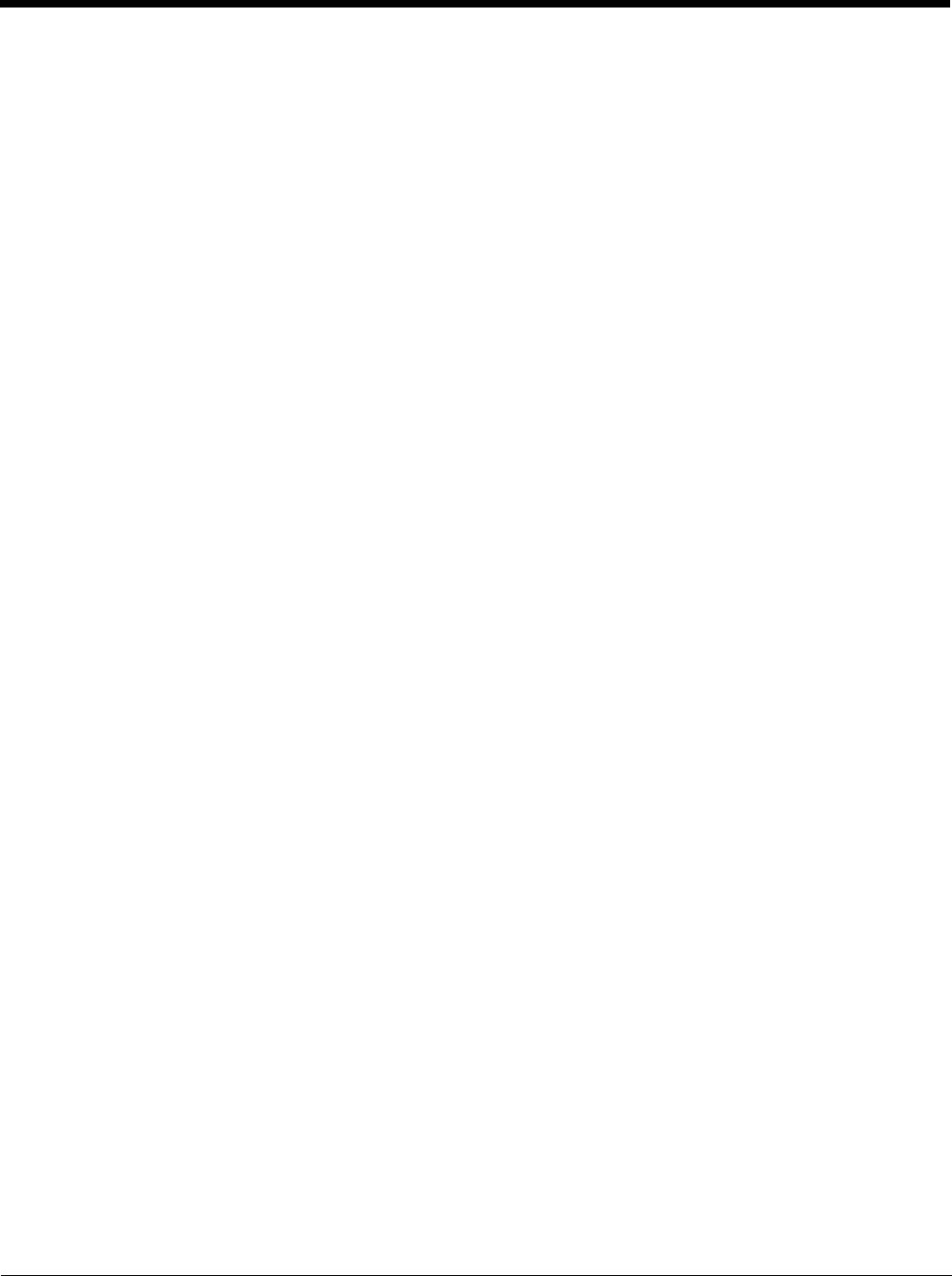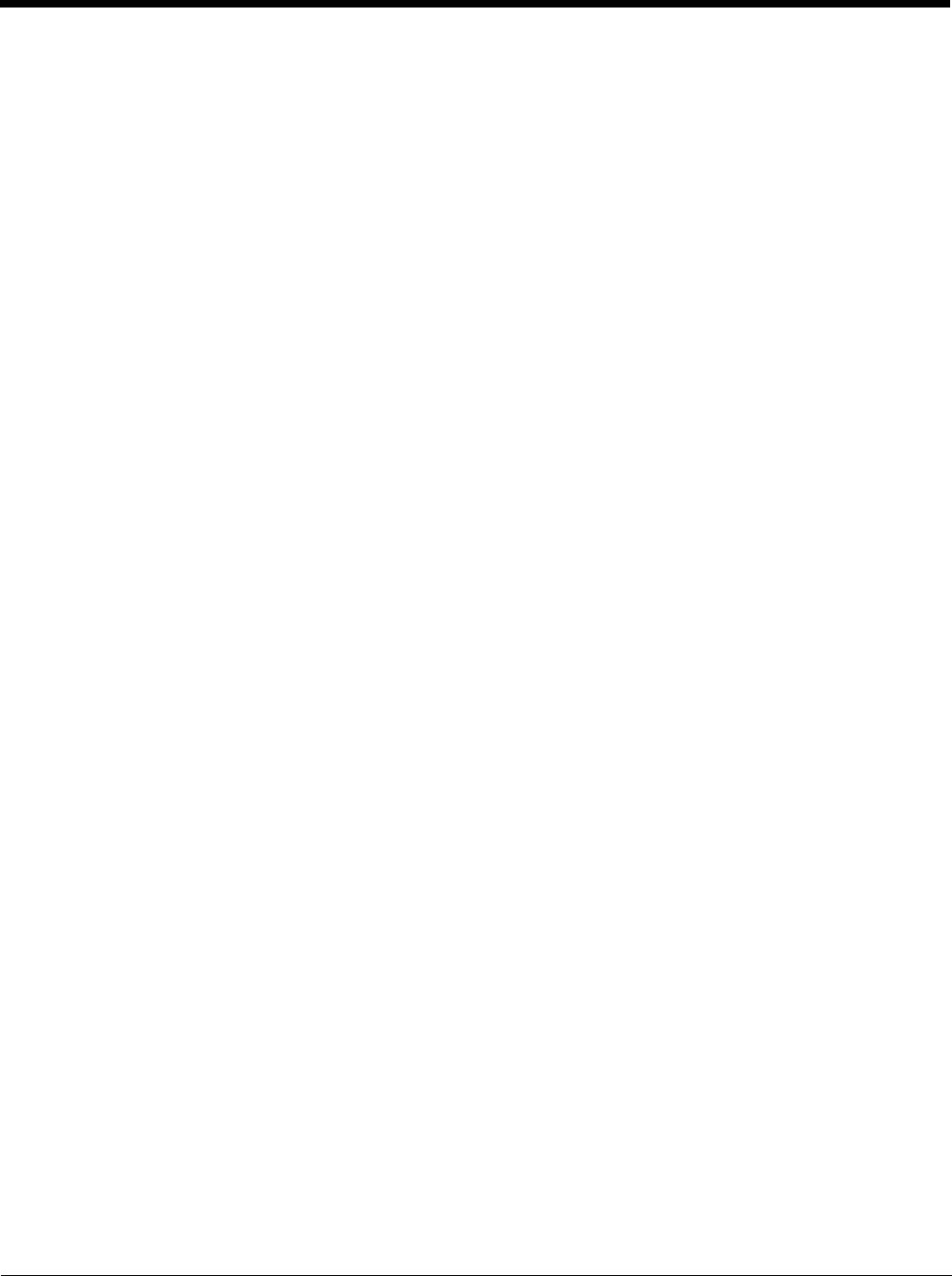
6 - 2
• Create/change the password for administrator access.
• Assign the name of the application, or applications, to lock.
• Select the command line of the application to lock.
In addition to these configuration options, the administrator can view and manage the status logs of AppLock sessions.
Administrator default values for this device are:
• Administrator Hotkey - Shift+Ctrl+A
• Password - none
• Application path and name - none
• Application command line - none
End User Mode
The default end user Hotkey Activation key is Ctrl+Spc.
End user mode locks the end user into the configured application or applications. The end user can still reboot and respond to
dialog boxes. Each application is automatically launched and runs in full screen mode when the device boots up.
The end user cannot unintentionally or intentionally exit the application nor can the end user execute any other applications.
Normal application exit or switching methods and all Microsoft defined Windows OS key combinations, such as close (X) icon,
File Exit, File Close, Alt-F4, Alt-Tab, etc. are disabled. The Windows OS desktop icons, menu bars, task bar and system trays
are not visible or accessible. Task Manager is not available.
If the end user selects File/Exit or Close from the application menu bar, the menu is cleared and nothing else happens; the
application remains active. Nothing happens when the end user clicks on the Close icon on the application’s title bar and the
application remains active.
Note: A few applications do not follow normal procedures when closing. AppLock cannot prevent this type of application from
closing, but is notified that the application has closed. For these applications, AppLock immediately restarts the application
which causes the screen to flicker. If this type of application is being locked, the administrator should close all other
applications before switching to end user mode to minimize the screen flicker.
Windows accelerator keys such as Alt-F4 are disabled.