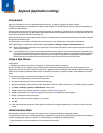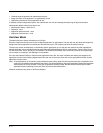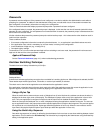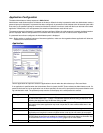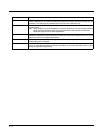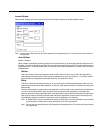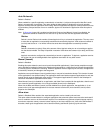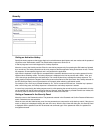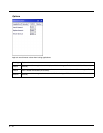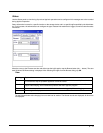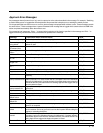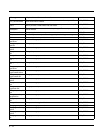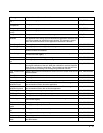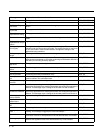6 - 9
Security
Setting an Activation Hotkey
Specify the hotkey sequence that triggers AppLock to switch between administrator and user modes and the password
required to enter Administrator mode. The default hotkey sequence is Shift+Ctrl+A.
A 2nd key keypress is an invalid keypress for a hotkey sequence.
Move the cursor to the Hot Key text box. Enter the new hot key sequence by first pressing the Shift state key followed
by a normal key. The hotkey selected must be a key sequence that the application being locked does not use. The hot-
key sequence is intercepted by AppLock and is not passed to the application.
Input from the keyboard or Input Panel is accepted with the restriction that the normal key must be pressed from the
keyboard when switching modes. The hotkey sequence is displayed in the Hot key text box with <Shift>, <Alt>, and
<Ctrl> text strings representing the shift state keys. The normal keyboard key completes the hotkey sequence. The
hotkey must be entered via the keypad. Some hotkeys cannot be entered via the Input Panel. Also, hotkeys entered via
the SIP (Soft Input Panel) are not guaranteed to work properly when switching operational modes.
For example, if the <Ctrl> key is pressed followed by <A>, Ctrl+A is entered in the text box. If another key is pressed
after a normal key press, the hotkey sequence is cleared and a new hotkey sequence is started.
A normal key is required for the hotkey sequence and is unlike pressing the normal key during a mode switch; this key
can be entered from the SIP when configuring the key. However, when the hotkey is pressed to switch user modes, the
normal key must be entered from the keypad; it cannot be entered from the SIP.
Setting a Password in the Security Panel
Move the cursor to the Password text box. The passwords entered in the Password and Confirm Password fields must
match. Passwords are case sensitive.
When the user exits the Administrator panel, the two passwords are compared to verify that they match. If they do not
match, a dialog box is displayed notifying the user of the error. After the user closes the dialog box, the Security Panel
is displayed and the password can then be entered and confirmed again. If the passwords match, the password is
encrypted and saved.