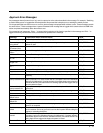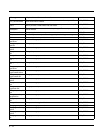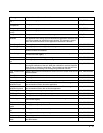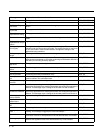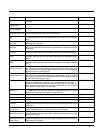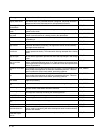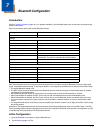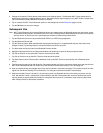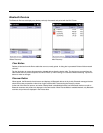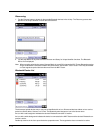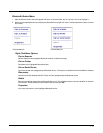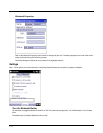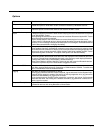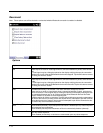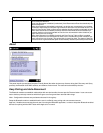7 - 2
3. Change the Computer Friendly Name at the bottom of the Settings display. The Bluetooth MX7 Tecton default name is
determined by the factory installed software version. Honeywell strongly urges assigning every MX7 Tecton a unique name
(up to 32 characters) before Bluetooth Discovery is initiated.
4. Tap or uncheck the MX7 Tecton Bluetooth options on the Settings tab and the Reconnect (page 7-8) tab.
5. Tap the OK button to save your changes.
Subsequent Use
Note: MX7 Tecton Bluetooth client icon and Bluetooth device icon states change as Bluetooth devices are discovered, paired,
connected and disconnected. A Bluetooth client icon with a red background indicates Bluetooth is active and not paired
with any device. A device icon with a red background indicates a disconnected paired device.
1. Tap the Bluetooth client icon to open the Bluetooth EZPair (or LXEZ Pairing) application.
2. Tap the Bluetooth Devices tab.
3. Tap the Discover button. When the Bluetooth client begins searching for in-range Bluetooth devices, the button name
changes to Stop. Tap the Stop button to cancel the Discover function at any time.
4. The discovered devices are listed in the Bluetooth Devices window.
5. Highlight a Bluetooth device in the Discovered window and double-tap to open the device properties menu.
6. Tap Pair as Scanner to set up the MX7 Tecton to receive scanner data.
7. Tap Pair as Printer to set up the MX7 Tecton to send data to the printer.
8. Tap Serial Device (when Filtered mode is disabled) to set up the MX7 Tecton to communicate with a Bluetooth serial
device.
9. Tap Disconnect to stop pairing with the device. Once disconnected, tap Clear to remove the device name and data from the
MX7 Tecton Bluetooth Devices list. Select Yes at the Delete all disconnected devices? Yes / No dialog box.
10. Upon successful pairing, the selected device may react to indicate a successful connection. The reaction may be an audio
signal from the device, flashing LED on the device, or a dialog box is placed on the MX7 Tecton display.
11. Whenever the MX7 Tecton is turned On, all previously paired, live, Bluetooth devices in the vicinity are paired, one at a
time, with the MX7 Tecton. If the devices cannot connect to the MX7 Tecton before the re-connect timeout time period
expires (default is approximately 20 seconds for each paired device) there is no indication of the continuing disconnect
state if Report Failure to Reconnect is disabled.