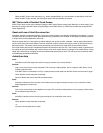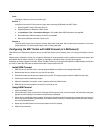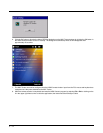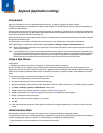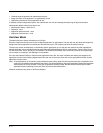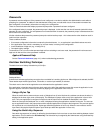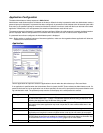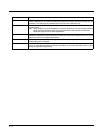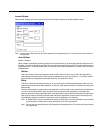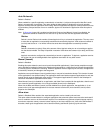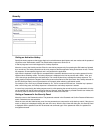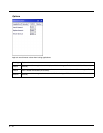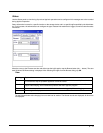6 - 5
Application Configuration
The default Administrator Hotkey sequence is Shift+Ctrl+A.
Administrator mode allows access to all features on the device. When the hotkey is pressed to switch into Administrator mode, a
password prompt is displayed (if a password has been configured). A password must be entered within 30 seconds (and within
three tries) or the password prompt is removed and the device remains in end user mode with the focus returned to the locked
application. Without entry of a valid password, the switch into Administrator mode will not occur.
The password prompt is displayed if a password has been configured. When the valid password is entered, the Administration
panel is displayed. When a valid password is not entered within 30 seconds, the user is returned to the System Panel.
If a password has not been configured, the Administrator panel is displayed.
Note: Before setting up multiple instances of the same application, make sure the targeted software application will allow two
instances to run at the same time.
Application
Use the Application tab options to select the applications to launch when the device boots up in End user Mode.
If no application is specified when the Administrator Panel is closed, the MX7 Tecton reboots into Administrator mode. If a
password has been set, but an application has not been specified, the user will be prompted for the password before enter-
ing administration mode. The password prompt remains on the display until a valid password is entered.
Setting Function
Filename Default is blank. Move the cursor to the Filename text box and either type the application path or
tap the Browse button (the … button). The standard Windows Browse dialog is displayed. After
selecting the application from the Browse dialog, tap OK.
Title Default is blank. Enter the Title to be associated with the application. The assumption is that mul-
tiple copies of the same application may need unique titles in order to differentiate them in the
Switchpad.
Arguments Default is blank. Enter the command line parameters for the application in the Arguments text box.
Order Default is 1. Enter the Order in which the application is to be loaded or presented to the end user.
Applications are launched in lowest to highest number order and do not need to be sequential.
Internet Default is Disabled. Tap the Internet check box to enable the End user Internet Explorer (EU-
IE.EXE) When the check box is enabled, the Internet Menu and Internet Status are available. See
the section titled End User Internet Explorer (EUIE) (page 6-4) for more details.
Launch Button See following section titled Launch Button (page 6-7).