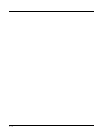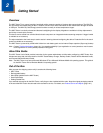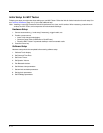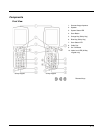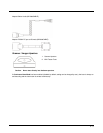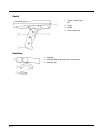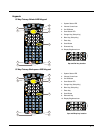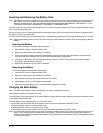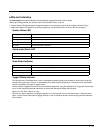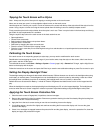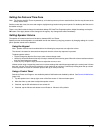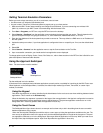2 - 8
32 Key Numeric-Alpha Keypad
Locking and Unlocking the MX7 Tecton
Locking the MX7 Tecton
The MX7 Tecton can be locked manually by tapping Start > Lock. By default, this option is included on the Start screen at the
bottom of the screen. Care should be taken to not accidentally tap this area of the Start screen.
Note: Review the Unlock process before locking the MX7 Tecton.
Lock can be removed from the Today screen by selecting Start > Settings > Today > Items (page 5-22) tab. Deselect Device
Lock.
The MX7 Tecton can also be configured to Lock automatically after a defined period of inactivity. This setting is accessed via
Start > Settings > Lock > Password tab. By default, this option is Disabled.
The password and hint are configured by selecting Start > Settings > Lock > Password (page 5-16) and Hint (page 5-17) tabs.
Unlocking the MX7 Tecton
When the MX7 Tecton is locked, the Start screen displays Unlock at the lower part of the screen.
• If there is no password or PIN set, tap Unlock on the next screen to unlock the MX7 Tecton. The MX7 Tecton is returned
to normal operation.
•If there is a password or PIN set, enter the password/PIN and tap Unlock. If several unsuccessful attempts are made, the
MX7 Tecton may be configured to display a password hint.
1. System Status LED
2. Alpha Status LED
3. Diamond Keys
4. Scan Button
5. Enter Key
6. Alph Key
7. Orange Key (Sticky Key)
8. Blue Key (Sticky Key)
9. On Off Button
10. Scan Status LED
1
2
8
6
7
3
10
9
5
4