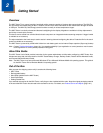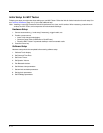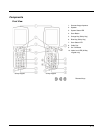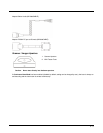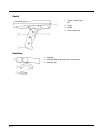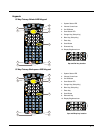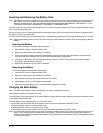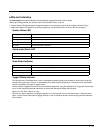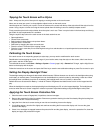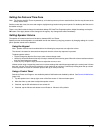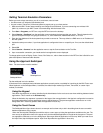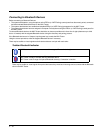2 - 9
Rebooting the MX7 Tecton
When the Desktop/Start screen is displayed or an application begins, the power up sequence is complete. If you have previ-
ously saved your settings, they will be restored on reboot. Application panel changes are saved when OK is tapped on an appli-
cation properties panel.
During the processes that follow there may be small delays while MX7 Tecton wireless clients connect to the network and Blue-
tooth relationships establish or re-establish.
Suspend / Resume
Quickly tapping the Power key places the MX7 Tecton in Suspend mode. Quickly tapping the Power key again, pressing any
key, pressing the trigger (on the trigger handle), or tapping the touch screen, returns the MX7 Tecton from Suspend and to
the exact state before the Power key press. The System LED blinks green when the video display is Off (and the device is
not in Suspend Mode or critical suspend).
Warmboot
A warmboot reboots the MX7 Tecton without erasing any registry data. Configuration settings and data in RAM are pre-
served during a warmboot. Network sessions are lost and any data in running applications that has not been previously
saved may be lost. CAB files already installed remain installed.
• Using the Registry control panel, tap the Warmboot button. The MX7 Tecton immediately warmboots.
Restart
The OS and CAB files are reloaded. Restart erases the contents of RAM but preserves all registry configuration settings.
Any files that are stored only in RAM drives will be lost. Restart erases any user-stored applications or data, but preserves
anything stored on the System drive in flash (which are files explicitly copied to the System folder, plus the registry files cre-
ated by the OS). All CABs and applications that are configured are reinstalled by the Launch utility. Touch screen calibration
data is preserved. Network sessions are lost, and any data in running applications that has not been specifically sent to
storage may be lost.
• Tap the Restart button on the Registry control panel. The operating system performs the operation and the MX7 Tecton
restarts.
• An alternate method to Restart is to hold down the Blue key, the Scan key and the Power key until the screen blanks.
Release the keys and the MX7 restarts (may also be called a cold boot). Be sure the press the Scan key, not the Enter
key. Pressing the Enter key begins a warmboot function instead of a coldboot function.
Clean Boot / Reset
Important -- Because of the extreme nature of resetting the Windows Mobile device to factory default settings, this process
should be used only as an emergency procedure and suspend/resume or restart should be used whenever necessary.
To reset all Windows Mobile device configuration to factory defaults:
1. Hold down the Blue + Scan + Power keys at the same time. After the key sequence is complete, the display turns solid
white. Be sure to press the Scan key, not the Enter key.
2. Release the keys and immediately press and hold the Enter + Scan keys. After the keypress, the display turns dark. (If
these keys are not pressed immediately the MX7 Tecton performs a Cold Boot. Wait until the MX7 Tecton boots and try
again.)
3. Release the Reset key sequence. A message is displayed stating the change is in process. If the message does not
appear, try again.
When all programs have finished loading, the Windows Mobile Start screen is displayed. If prompted, tap the touch screen
to set up your Windows Mobile based device.