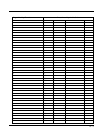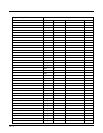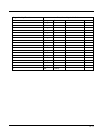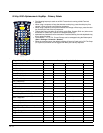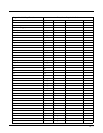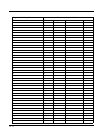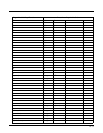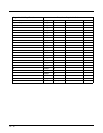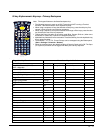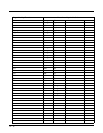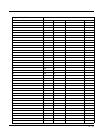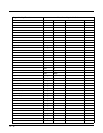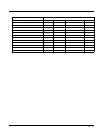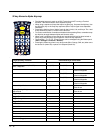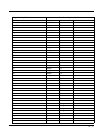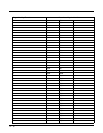12 - 11
55 key Alphanumeric Keymap - Primary Backspace
.
Note: This keypad features a dedicated backspace key.
• The following keymap is used on an MX7 Tecton that is NOT running a Terminal
Emulator. Terminal emulators use a separate keymap.
• When using a sequence of keys that includes a sticky key, press the sticky key first,
release it, then press the rest of the key sequence.
• When using a sequence of keys that includes the Orange or Blue keys, press the color
key first then the rest of the key sequence.
• Tapping the Power key when in any sticky mode (Blue, Orange, Shift, etc.) either turns
the device On (when Off) or places it in Suspend (when On).
• Alphabetic keys default to lower case letters. Press the Shft key, then the alphabetic key
for an uppercase letter.
• The diamond 1, F1, F2, F3, F4 and F5 keys can be remapped using the Button panel
(Start > Settings > Personal > Buttons).
• When the computer boots, the default condition of Caps (or CapsLock) is Off. The Caps
(or CapsLock) condition can be toggled with Blue plus Tab key sequence
To get this Key / Function Press these Keys in this Order
Power / Suspend Power
Field Exit (default VK_PAUSE)
MAP = Mappable
Blue (MAP) Orange (MAP) Shift (MAP) Diamond #1
Volume Adjust Mode Orange Scan Up Arrow / Down Arrow
Volume Adjust Mode Blue V Up Arrow / Down Arrow
Display Backlight Brightness Adjust Mode Blue Scan
Toggle Blue Mode Blue
Toggle Orange Mode Orange
Toggle Shift Mode Shft
Alt Alt
Control Ctl
Esc Blue Alt
Space Spc
Enter Enter
Scan Scan
CapsLock (Toggle) Blue Tab
Back Space Bksp
Tab Tab
Back Tab Orange Tab
Up Arrow Up Arrow
Down Arrow Down Arrow
Right Arrow Right Arrow
Left Arrow Left Arrow
Insert Blue I (letter i)
BkSp
Del