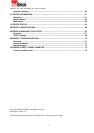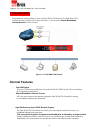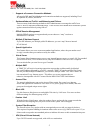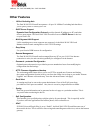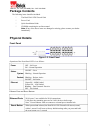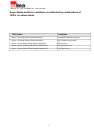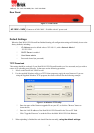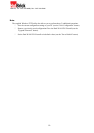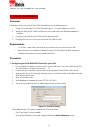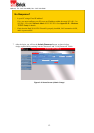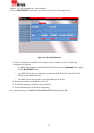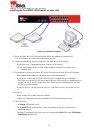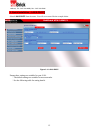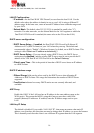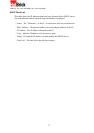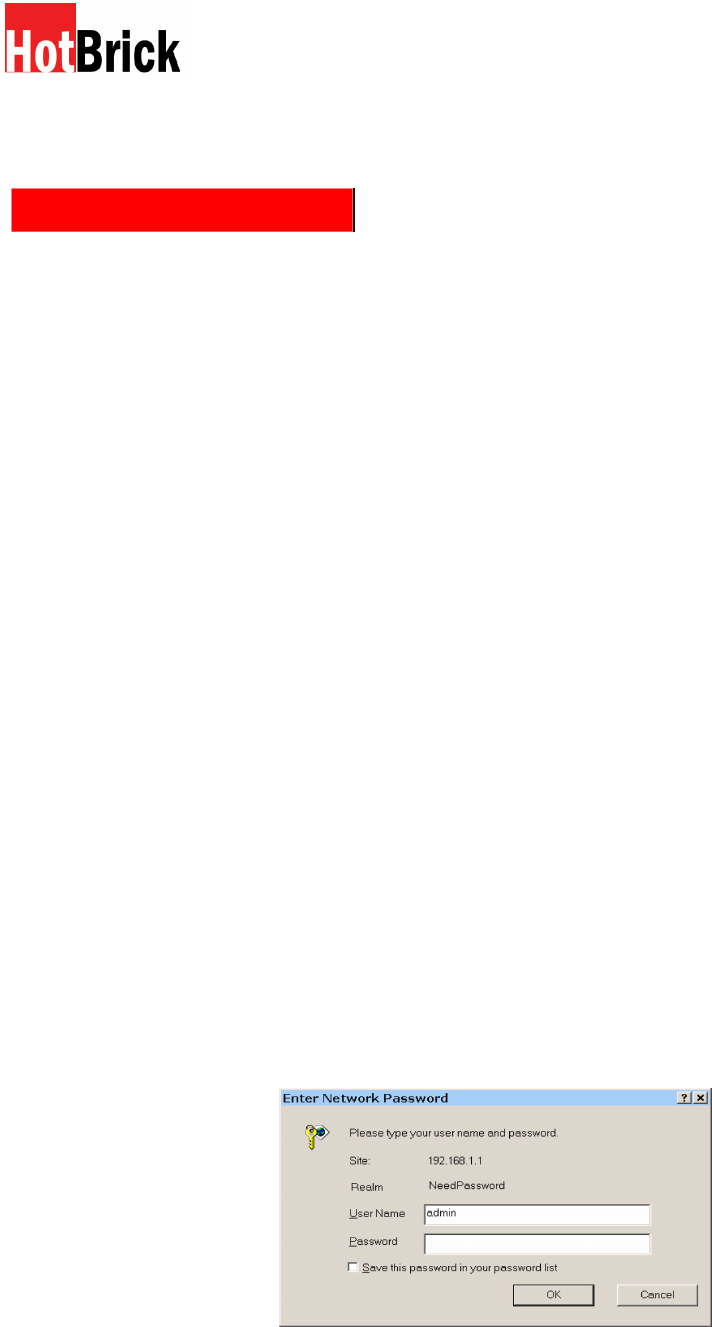
HotBrick, Tel: 305
-
398
-
0888, Fax: 305
-
398
-
5966
2: Quick Installation
Overview
Initial Basic Setup of your Dual WAN VPN Firewall involves the following steps:
1. Attach a PC to the Dual WAN VPN Firewall in port 3 ~ 16, and configure your LAN.
2. Install your Dual WAN VPN Firewall in your LAN, and connect the Broadband Modem or
Modems.
3. Configure your Dual WAN VPN Firewall for Internet Access.
4. Configure PCs on your LAN to use the Dual WAN VPN Firewall.
Requirements
1 or 2 WAN connections, each with an active Internet Access account with an ISP.
Network cables. Use standard 10/100BaseT network (UTP) cables with RJ45 connectors.
TCP/IP network protocol must be installed on all PCs.
Procedure
1: Configuring the Dual WAN VPN Firewall for your LAN
1. Use a standard LAN cable to connect your PC to any LAN port (3 -16) on the Dual WAN VPN
Firewall. (Default 2 WAN ports from port 1 – 2)
2. Connect the power cord into a power outlet on the rear panel of Dual WAN VPN Firewall.
3. Start your PC. If your PC is already running, restart it. It will then obtain an IP address from the
Dual WAN VPN Firewall.
4. Start your WEB browser.
5. In the Address or Location box enter: HTTP://192.168.1.1
6. You will be prompted for the User Name and password, as shown below.
Figure 2-1: Password Dialog
Enter admin for the "User Name" and leave the "Password" blank.
The "User Name" is always admin.
You can and should set a password, using the following Admin Password screen.
11