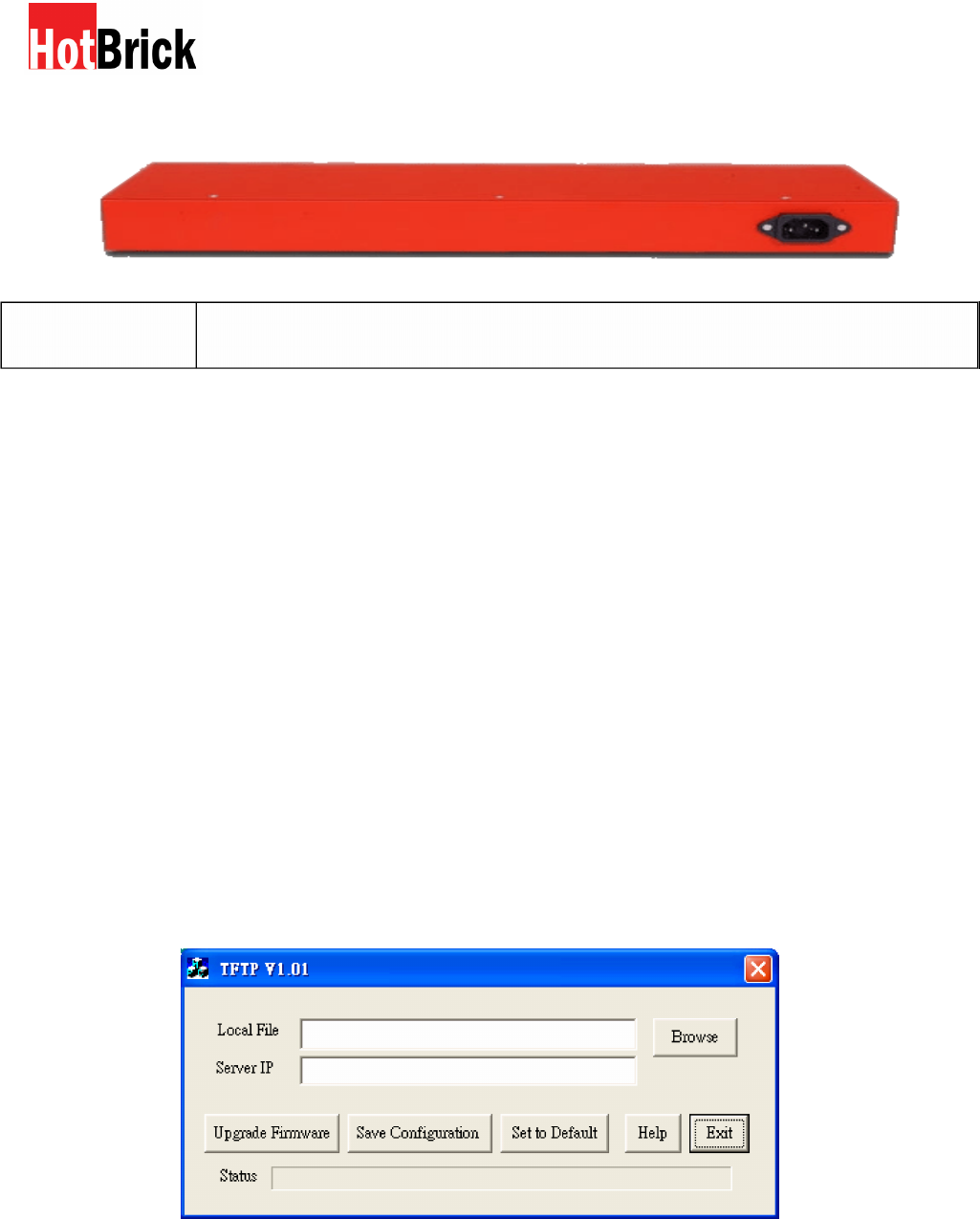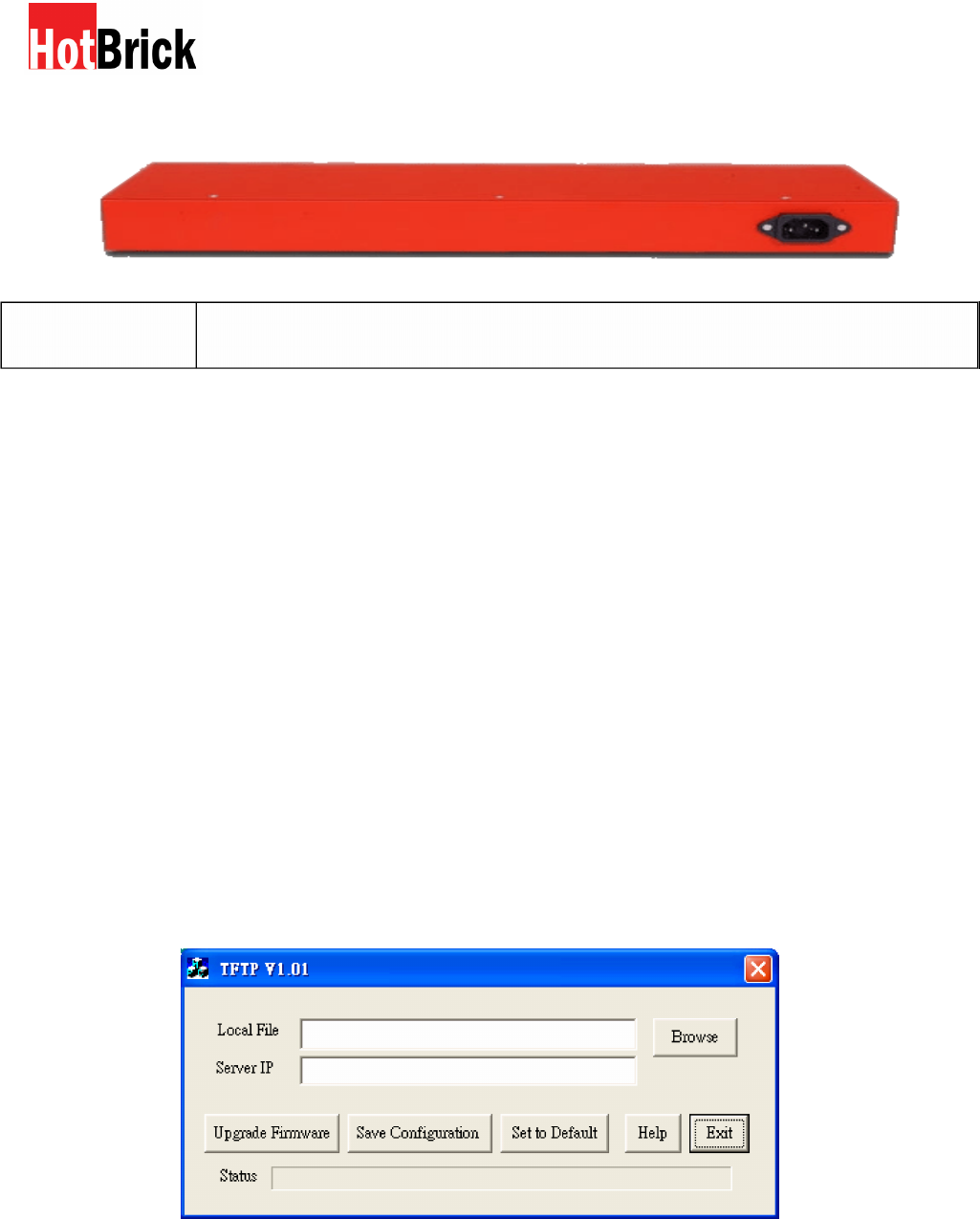
Rear Panel
Figure 1-3: Rear Panel
AC 100V ~ 240V Connect to AC100~240V / 50~60Hz with AC power cord.
Default Settings
When the Dual WAN VPN Firewall has finished booting, all configuration settings will initially be set to the
factory defaults, including:
IP Address set to its default value of 192.168.1.1, with a Network Mask of
255.255.255.0
DHCP Server is enabled
User Name: admin
Password cleared (no password)
TFTP Download
This setting should be used only if your Dual WAN VPN Firewall interface can’t be accessed, and you wish to
restore it by uploading new firmware. In that case use the following procedure:
1. Power on the Dual WAN VPN Firewall.
2. Use the supplied Windows utility or a TFTP client program to apply the new firmware. If you are
using the supplied Windows TFTP program, the screen will look like the following example.
Figure 1-4: Windows TFTP utility
Enter the name of the firmware upgrade file on your PC, or click the "Browse" button to
locate the file.
Enter the LAN IP address of the Dual WAN VPN Firewall in the "Server IP" field.
Click "Upgrade Firmware" to send the file to the Multi-WAN VPN Link Balancer.
3. When uploading is finished the unit should function normally, using the default settings.
9