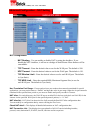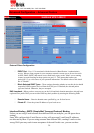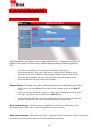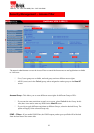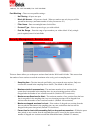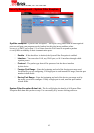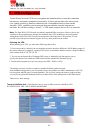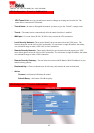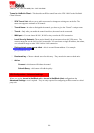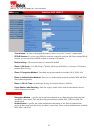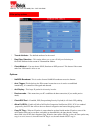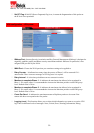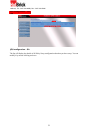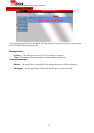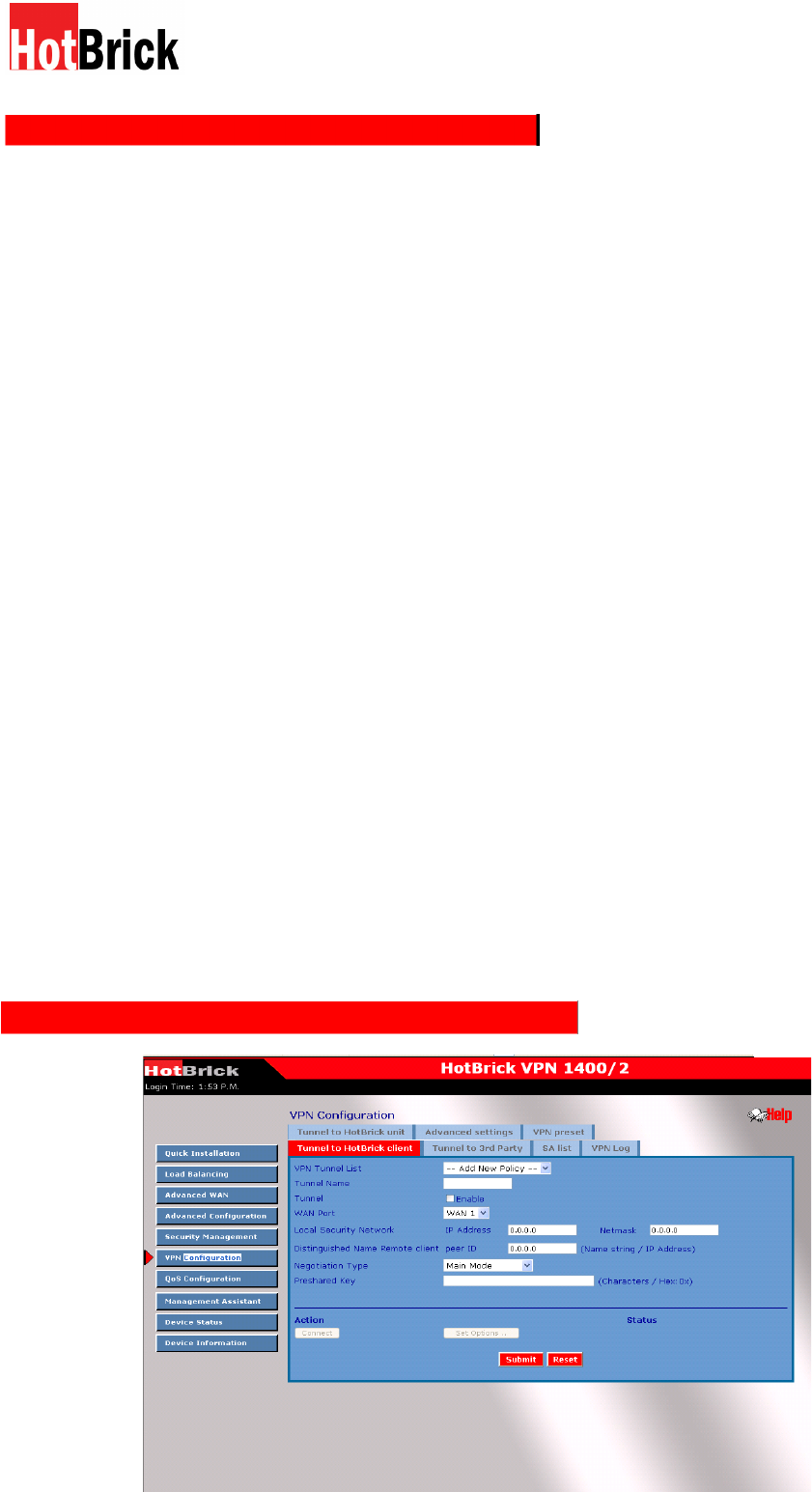
HotBrick, Tel: 305
-
398
-
0888, Fax: 305
-
398
-
5966
VPN Configuration – Tunnel to HotBrick Unit
VPN Tunnel List– here you can add a new tunnel or change an existing one from the list. The
router allows a maximum of 50 tunnels.
Tunnel Name– In order to distinguish the tunnels, you have to give the “Tunnel” a unique name.
Tunnel – The tunnel can be connected only after the tunnel check box is enabled.
WAN port – You can choose WAN1, WAN2 or Any to make the VPN connection.
Local Security Network– These entries identify the private network on this VPN router. The
Network hosts
can use the LAN-to-LAN connection. You can choose a single IP address, the subnet,
or a selected IP range to make a VPN LAN-to-LAN connection.
Remote Security Network– These entries identify the private network on the remote peer VPN
router whose hosts can use the LAN-to-LAN connection. You can choose a single IP address, the subnet,
or a selected IP range to make a VPN connection
Remote Security Gateway – You can select the remote-side IP address (WAN IP address) as your
remote security gateway
Preshared Key – Choose a shared secret for this entry, this must be the same on both units.
Action
Connect – this button will initiate the tunnel
Submit Query – this button will add the policy
VPN Configuration – Tunnel to HotBrick Client
45