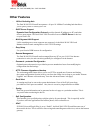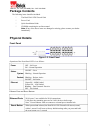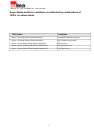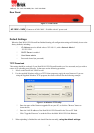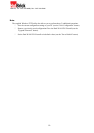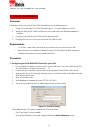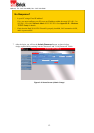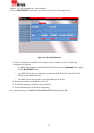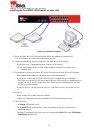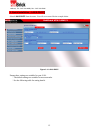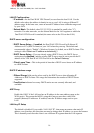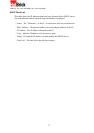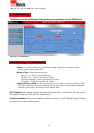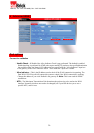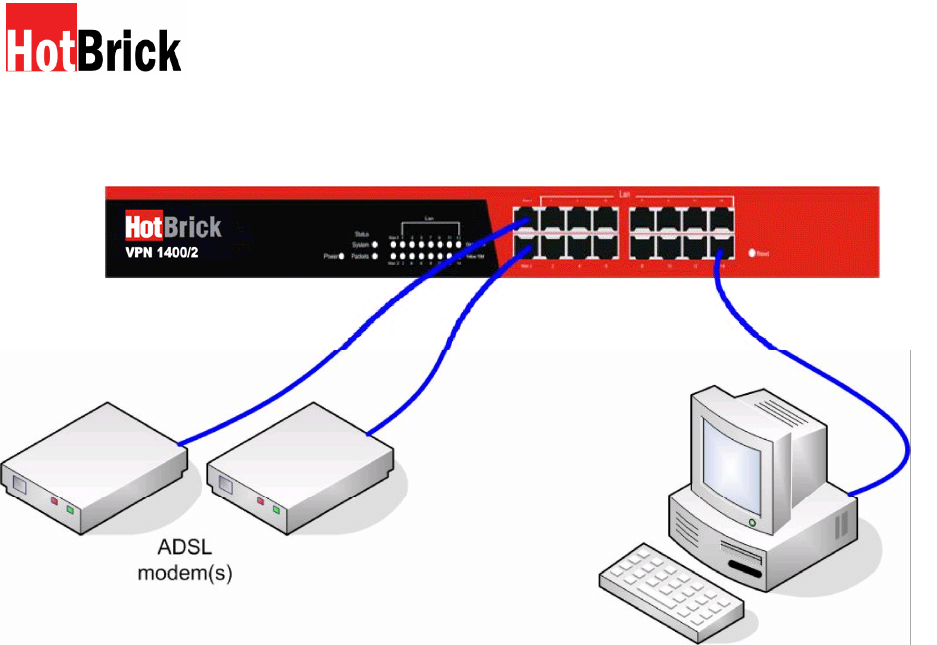
HotBrick, Tel: 305
-
398
-
0888, Fax: 305
-
398
-
5966
Installing the Dual WAN VPN Firewall on your LAN
Figure 2-4: Installation Diagram
13. Ensure the Dual WAN VPN Firewall and the DSL/Cable modem are powered OFF.
Leave the modem or modems connected to their data line.
14. Connect the Broadband modem or modems to the Dual WAN VPN Firewall.
If using only one (1) Broadband modem, connect it to WAN port 1.
Use the cable supplied with your DSL/Cable modem. If no cable was supplied, use a
standard cable.
15. Use standard LAN cables to connect PCs to the LAN ports on the Dual WAN VPN Firewall.
Both 10BaseT and 100BaseT connections can be used simultaneously.
If you need to connect the Dual WAN VPN Firewall to another Hub, use a standard
LAN cable to connect any LAN port on the Dual WAN VPN Firewall to a standard port on
another hub. Any LAN port on the Dual WAN VPN Firewall will automatically act as an
"Uplink" port when required.
If a device is set to 2 WAN ports from port 1 to 2, the others are LAN ports from port 3 to
16.
16. Power Up
Power on the Cable or DSL modem or modems.
Connect the supplied power cord to the Dual WAN VPN Firewall and power up.
17. Check the LEDs
The Power LED should be ON.
The Link/ACT LED should be ON, if the corresponding WAN port is connected to a
broadband modem.
For each PC connected to the LAN ports, the corresponding LAN LED (either 10/Yellow or
100/Green) should be ON.
14