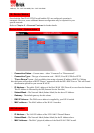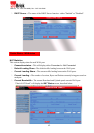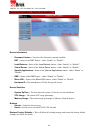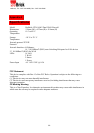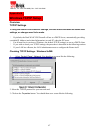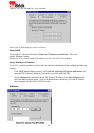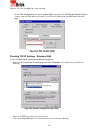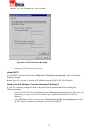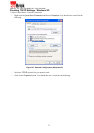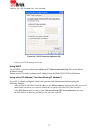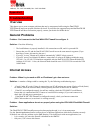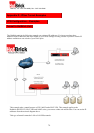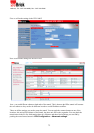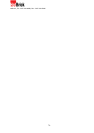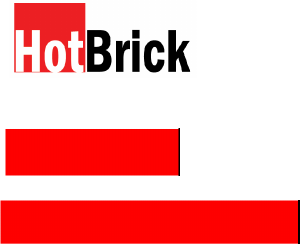
HotBrick, Tel: 305
-
398
-
0888, Fax: 305
-
398
-
5966
Appendix C
Troubleshooting
Overview
This chapter covers some common problems that may be encountered while using the Dual WAN
VPN Firewall and some possible solutions for them. If you follow the suggested steps and the Dual WAN
VPN Firewall still does not function properly, contact your dealer for further advice.
General Problems
Problem : Can't connect to the Dual WAN VPN Firewall to configure it.
Solution : Check the following:
The Load Balancer is properly installed, LAN connections are OK, and it is powered ON.
Ensure that your PC and the Dual WAN VPN Firewall are on the same network segment. (If you
don't have a router, this must be the case.)
If your PC is set to "Obtain an IP Address automatically" (DHCP client), restart it.
If your PC uses a Fixed (Static) IP address, ensure that it is using an IP Address within the range
192.168.1.2 to 192.168.1.254 and thus compatible with the Dual WAN VPN Firewall default IP
Address of 192.168.1.1. Also, the Network Mask should be set to 255.255.255.0 to match the VPN
1400/2 Mask.
Internet Access
Problem : When I try to reach an URL or IP address I get a time out error.
Solution : A number of things could be causing this. Try the following troubleshooting steps.
Check if other PCs work. If they do, ensure that your PCs IP settings are correct. If using a Fixed (Static)
IP Address, check the Network Mask, Default gateway and DNS as well as the IP Address.
If the PCs are configured correctly, but still not working, check the VPN 800/2 Firewall Router.
Ensure that it is connected and ON. Connect to it and check its settings. (If you can't connect to it,
check the LAN and power connections.)
If the Dual WAN VPN Firewall is configured correctly, check your Internet connection
(DSL/Cable modem etc) to see that it is working correctly.
Problem : Some applications do not run properly when using the VPN 1400/2 Dual WAN Firewall.
Solution :
The Dual WAN VPN Firewall processes the data passing through it, so it is not transparent.
Use the Special Applications feature to allow the use of Internet applications which do not function correctly.
If this does not solve the problem use the DMZ function. This should work with most applications, but:
It is a security risk, since the firewall is disabled for the DMZ PC.
Only one (1) PC can use this feature.
73