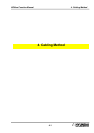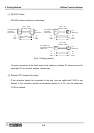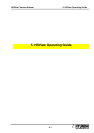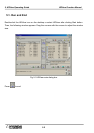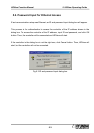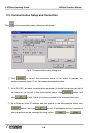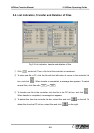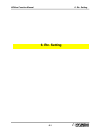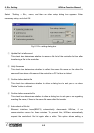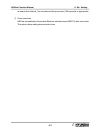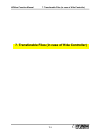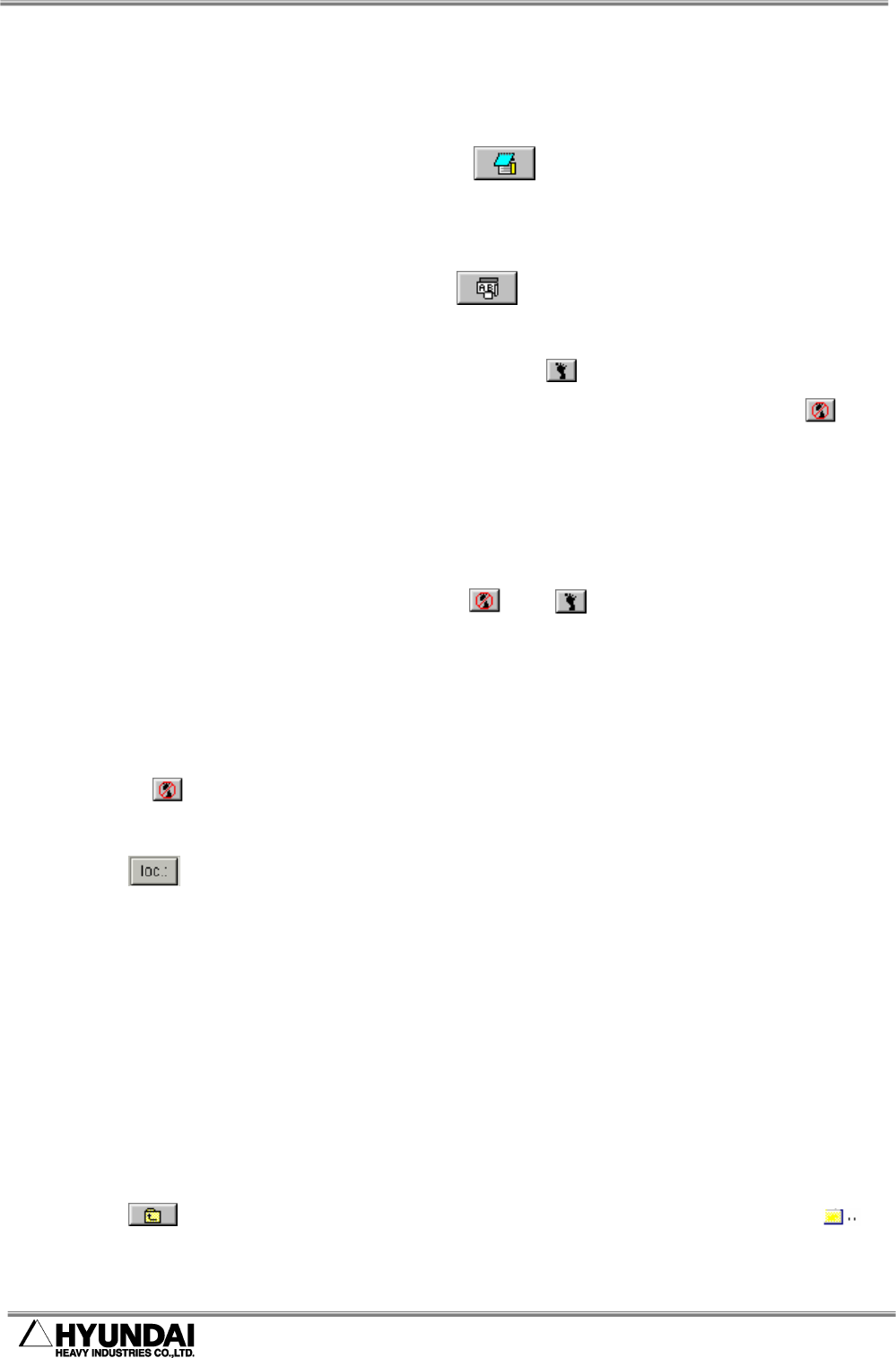
5. HRView Operating Guide HRView Function Manual
5-6
5.5. Other Functions
① Select a file in the PC list box, and click to edit the file in a Notepad format.
(Text file only)
② Select a file in the PC list box, and click to rename the file.
③ Select program files in the PC list box, and click (Step On) to number all steps of
the files. If the files are already numbered, the files are re-numbered. Click (Step
Off) to remove the numbers of all steps.
(Step number is useful for review/editing of files with Notepad. When steps are
inserted in the files through typing or cut and paste, it is difficult to re-adjust step
numbers one by one. In this case, click and in that order to re-number the
steps conveniently.
Also, some controller versions sometimes have syntax errors when a file is
transferred to the controller due to step number. In this case, remove the step by
clicking button, and try again.)
④ Click , and then a folder search dialog box appears. You can select a folder in
the PC list box. Also, you can drag the folder icon from the Windows Explorer to
HRView window.
⑤ Click headers of the list box such as name, size and date to organize the file list in
order of the selected header.
⑥ Double click a directory of the list box to move to the selected directory.
⑦ Click to move to the parent directory in the PC list box. Or, double click in
the file list.