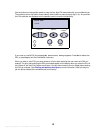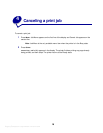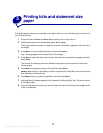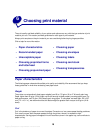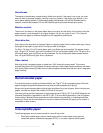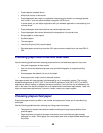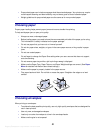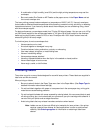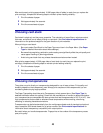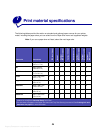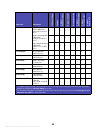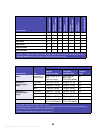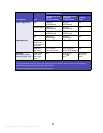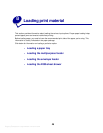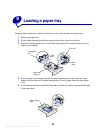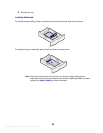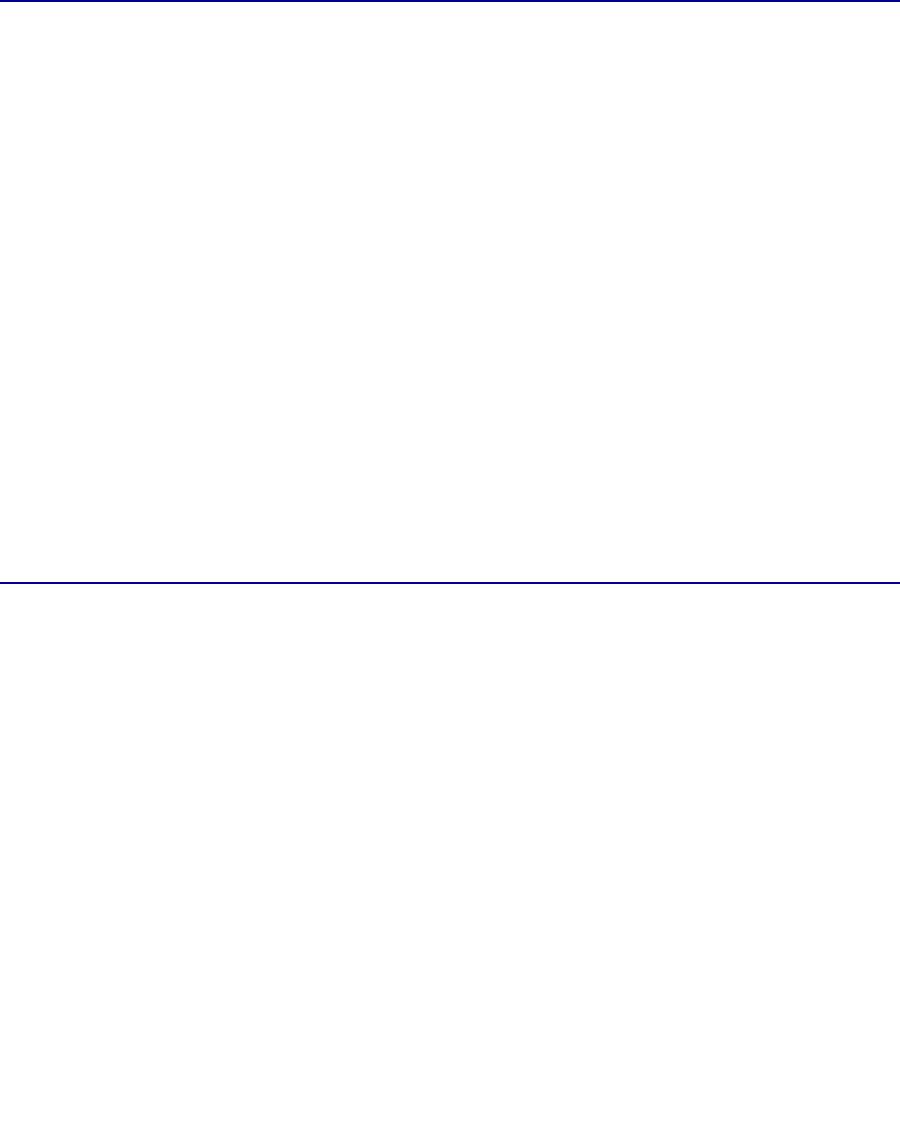
Argecy Computer Corporation 248-324-1800
23
After continuously printing approximately 10,000 page sides of labels (or each time you replace the
print cartridge), complete the following steps to maintain printer feeding reliability:
1 Print five sheets of paper.
2 Wait approximately five seconds.
3 Print five more sheets of paper.
Choosing card stock
Card stock is single-ply and has many properties. The orientation of paper fibers, moisture content,
thickness, and texture can all affect printing on card stock. See
Print material specifications for
information on the preferred weight for the grain direction of print materials.
When printing on card stock:
• Be sure to select Card Stock in the Paper Type menu item in the Paper Menu. (See Paper
Type
for detailed information about these settings.)
• Be aware that preprinting, perforation, and creasing can significantly affect the print quality and
cause paper handling or jamming problems.
• Avoid using card stock that may release hazardous emissions when heated.
After printing approximately 10,000 page sides of card stock (or each time you replace the print
cartridge), complete the following steps to maintain printer feeding reliability:
1 Print five sheets of paper.
2 Wait approximately five seconds.
3 Print five more sheets of paper.
Choosing transparencies
The printer can print directly on transparencies designed for use in laser printers. Print quality and
durability depend on the transparency used. Always print samples on the transparencies you are
considering before buying large quantities.
The Paper Type setting should be set to Transparency to help prevent jams. (See
Paper Type for
detailed information about this setting.) Check with the manufacturer or vendor to determine whether
your transparencies are compatible with laser printers that heat transparencies to 212°C (414°F). Use
only transparencies that are able to withstand these temperatures without melting, discoloring,
offsetting, or releasing hazardous emissions.
Transparencies can be fed automatically from the multipurpose feeder and all standard and optional
trays, except the 2000-sheet drawer, for all printer models. See
Print material specifications for
information about transparency compatibility with output options.
Be careful when you handle transparencies. Fingerprints on the surface of the transparency cause
poor print quality.