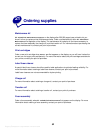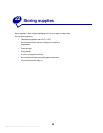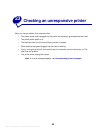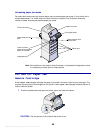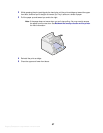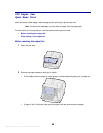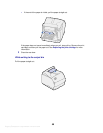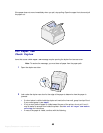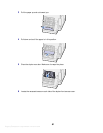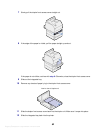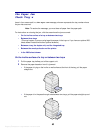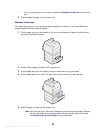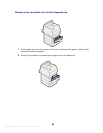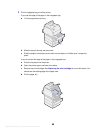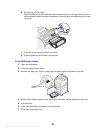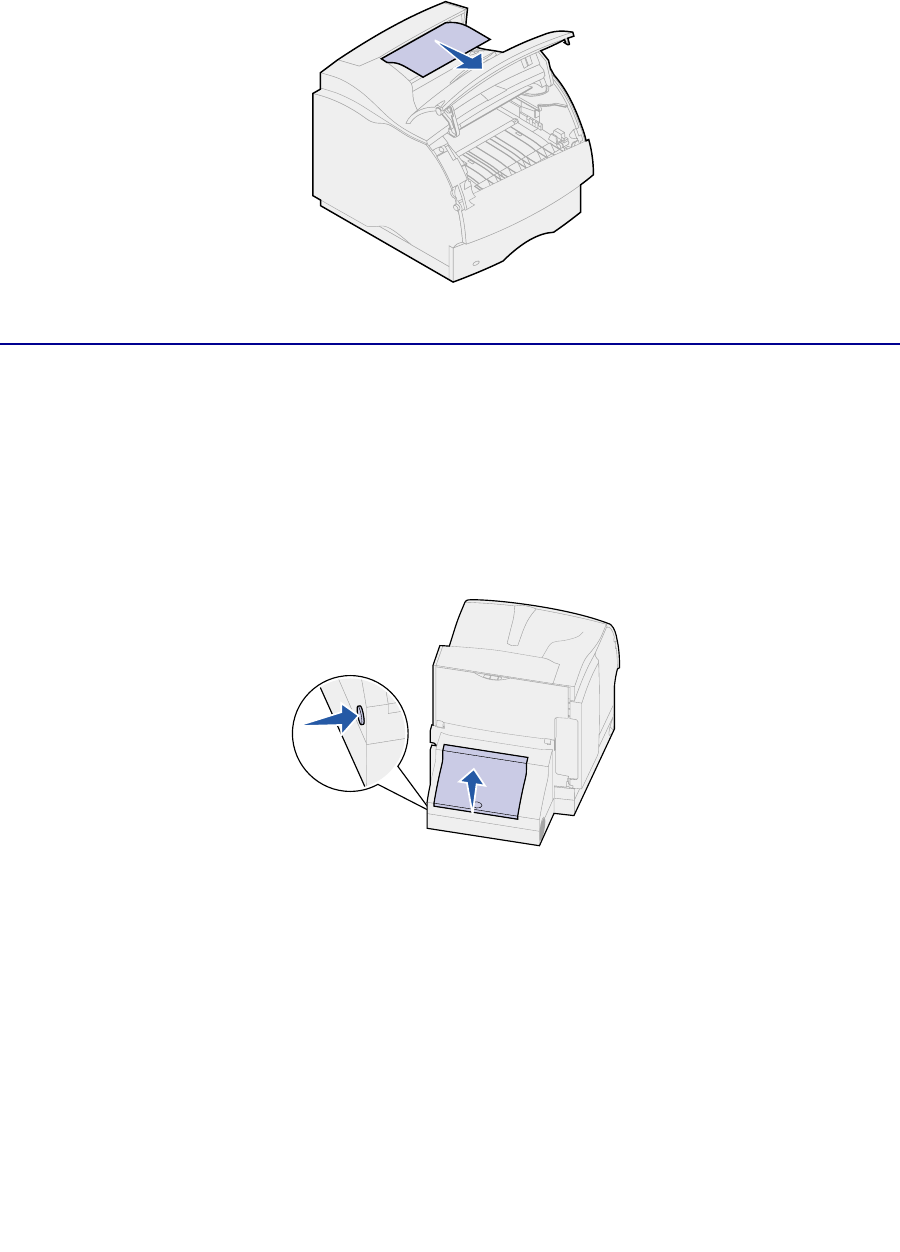
Argecy Computer Corporation 248-324-1800
60
If the paper does not move immediately when you pull, stop pulling. Open the upper front door and pull
the paper out.
230 Paper Jam
Check Duplex
Jams that cause a 230 Paper Jam message require opening the duplex front access cover.
Note: To resolve the message, you must clear all paper from the paper path.
1 Open the duplex rear door.
2 Look under the duplex rear door for the edge of the paper to determine how the paper is
jammed:
– If a short piece is visible inside the duplex unit next to the inner wall, grasp it and pull it out.
If you cannot grasp it, see
step 6.
– If only a short piece of paper is visible toward the rear of the printer, do not pull it out; it
may be easier to access from inside the printer. See
200 and 201 Paper Jam Remove
Cartridge
for instructions.
– If most of the paper is visible, continue with the following.