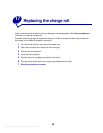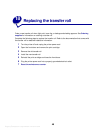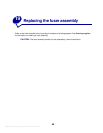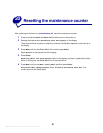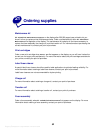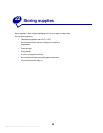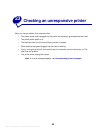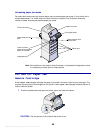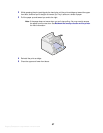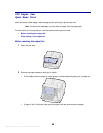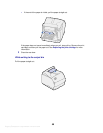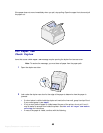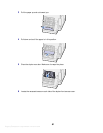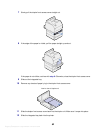Argecy Computer Corporation 248-324-1800
55
24
Clearing paper jams
By carefully selecting print materials and loading them properly, you can avoid most paper jams. (See
the suggestions in
Tips for avoiding paper jams.) If paper jams do occur, follow the steps in this
section.
To resolve the paper jam messages, you must clear all paper from the paper path. Press
Go to resume
printing. The printer prints a new copy of the page that jammed if Jam Recovery is set to On or Auto;
however, the Auto setting does not guarantee the page will print.
Identifying paper jam areas
See the diagram on page 55 for the path the paper travels through the printer and options, and areas
where jams may occur. The path varies depending on the paper source.
24x Paper Jam
202 Paper Jam
230 Paper Jam
201 Paper Jam
200 Paper Jam
260 Paper Jam
230 Paper Jam
250 Paper Jam
Note: If a jam occurs in the
multipurpose feeder, you
receive a 250 Paper Jam
message. The 260 Paper
Jam is shown here for a jam in
the optional envelope feeder.
Both types of jams occur in the
same way.
Note: 24x Paper Jam may occur in
any of the paper trays, including the
2000-sheet drawer. x indicates the
tray where the jam is located. Jams
can occur between two or three trays,
on the incline surface of a tray, or
between a tray, the duplex unit, and
the printer integrated tray.