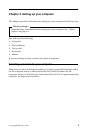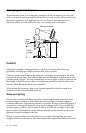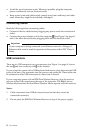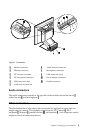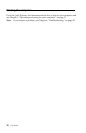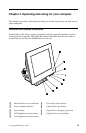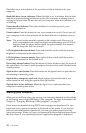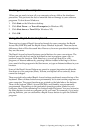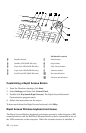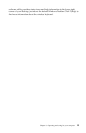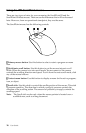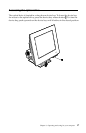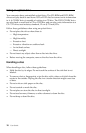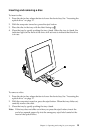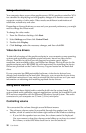Chapter 3. Operating and caring for your computer 13
Shutting down the computer
When you are ready to turn off your computer, always follow the shutdown
procedure. This prevents the loss of unsaved data or damage to your software
programs. To shut down Windows:
1. Click Start on the Windows desktop.
2. Click Shut Down... or Turn off computer (in Windows XP).
3. Click Shut down or Tu r n Of f (in Windows XP).
4. Click OK.
Using the Rapid Access keyboard
There are two types of Rapid Access keyboards for your computer, the Rapid
Access IIIe (RAK IIIe) and the Rapid Access Wireless keyboard. There are some
differences that will be discussed later. However, from an operational standpoint,
they are the same.
The Rapid Access keyboard features special buttons for your convenience. The
buttons provide shortcuts on the keyboard to start a program, open a file, or
perform a specific function. With these keys, you can go directly to a file,
program, or Internet address by pressing a button instead of having to click an
icon, search for the program in the Start menu, or type an Internet address in your
browser.
Some of the Rapid Access Buttons are preset to support important multimedia
functions on your computer (Mute, Volume, and optical drive controls); these
cannot be changed.
There are eight color-coded Rapid Access buttons positioned across the top of the
keyboard. Some of these buttons are permanently set to start certain programs on
your computer. The preset functions are printed on the label above the buttons.
Three of the buttons, EMail, Access IBM Web, and Standby, are permanently
programmed. Depending on the preloaded operating system loaded in your
computer, three of the remaining five buttons might be preset. You can customize
the other buttons to start any program or file you want. For example, if you enjoy
playing Solitaire, you can customize a Rapid Access button to open the Solitaire
program.