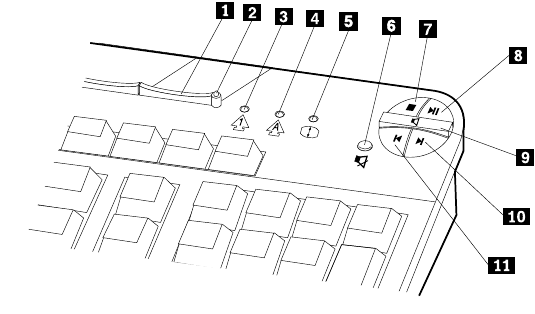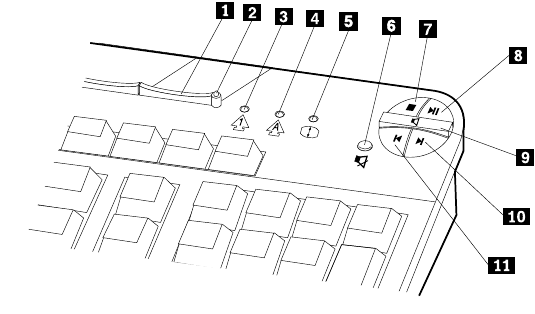
14 User Guide
Customizing a Rapid Access Button
1. From the Windows desktop, click Start.
2. Select Settings,andthenclickControl Panel.
3. Double-click Keyboard (Rapid Access). The Rapid Access Keyboard
Customization program starts.
4. Follow the instructions on the screen.
To learn more about the Rapid Access keyboard, click Help.
Rapid Access Wireless keyboard and mouse
The Rapid Access Wireless keyboard and mouse operate by radio frequency (RF)
communications with the IBM Dual Wireless Receiver that is connected to one of
the USB connectors on the computer. When the wireless receiver is installed, a
Multimedia controls
1 Standby button 6 Mute button
2 Standby LED (RAK IIIe only) 7 Stop button
3 Num Lock LED (RAK IIIe only) 8 Play/Pause button
4 Caps Lock LED (RAK IIIe only) 9 Volume control
5 Scroll Lock LED (RAK IIIe only) 10 Nexttrack button
11 Previous track button
–
+